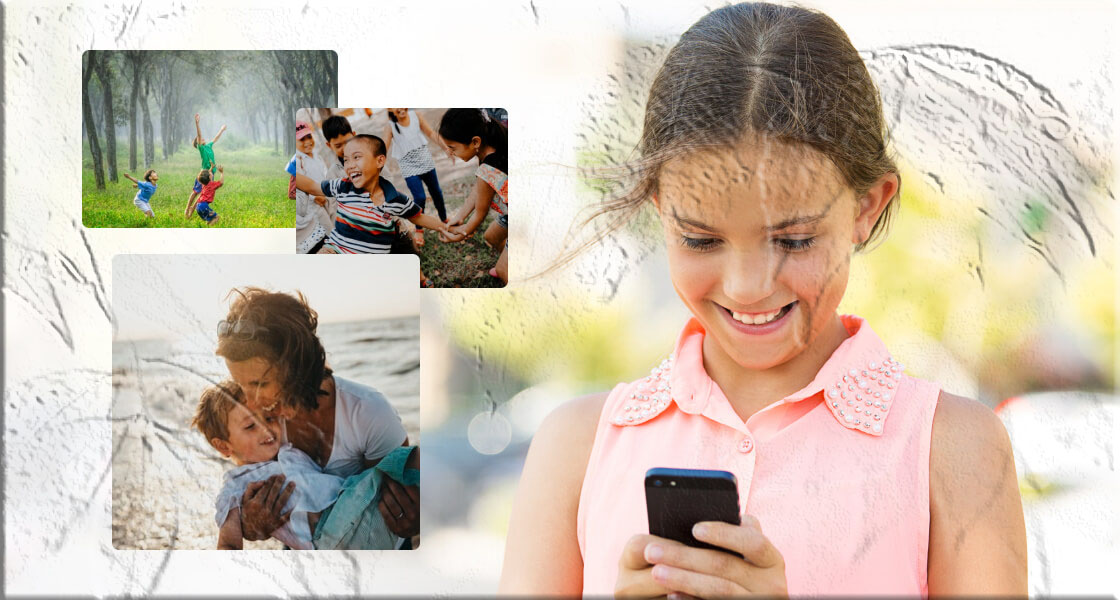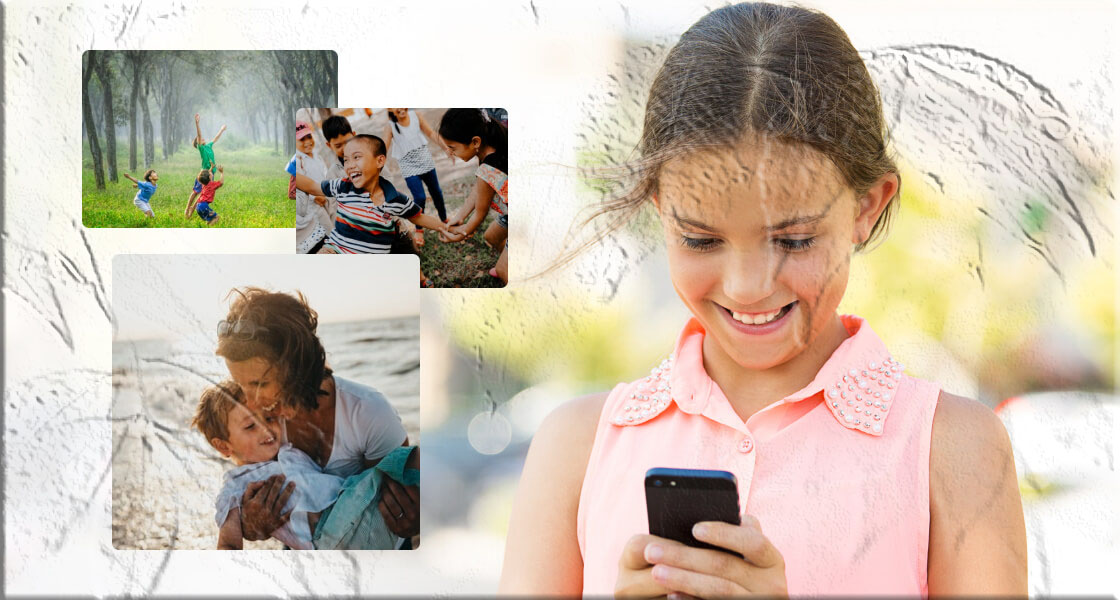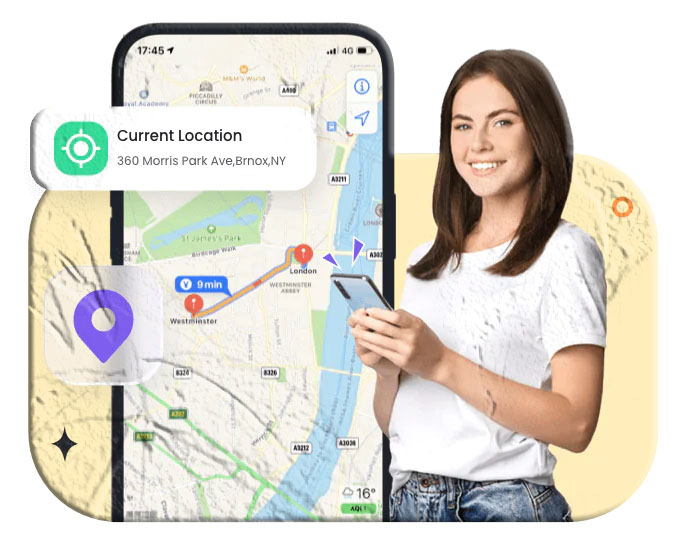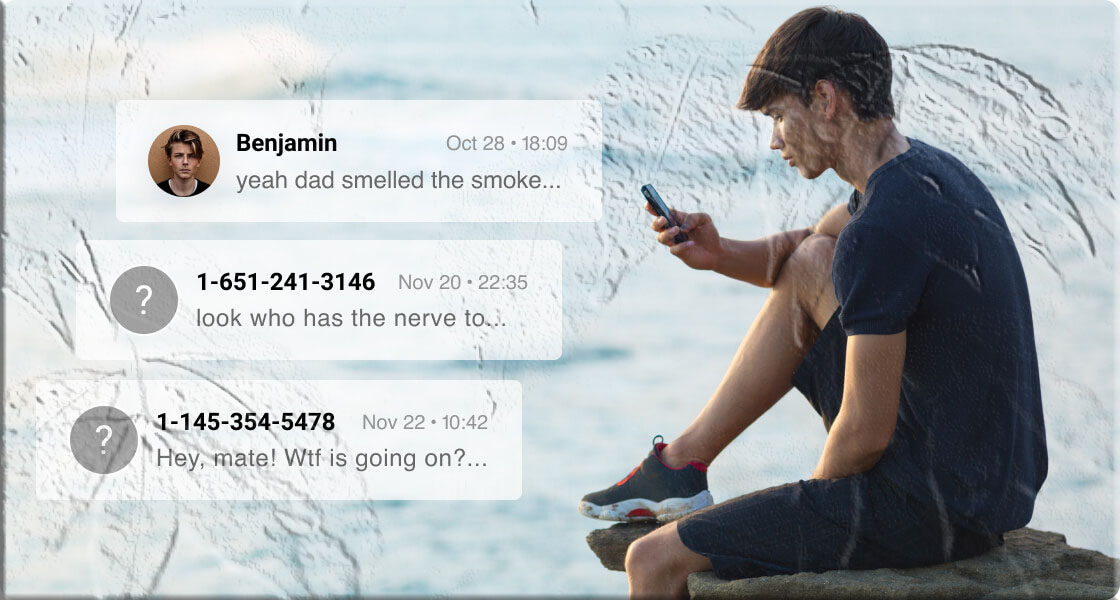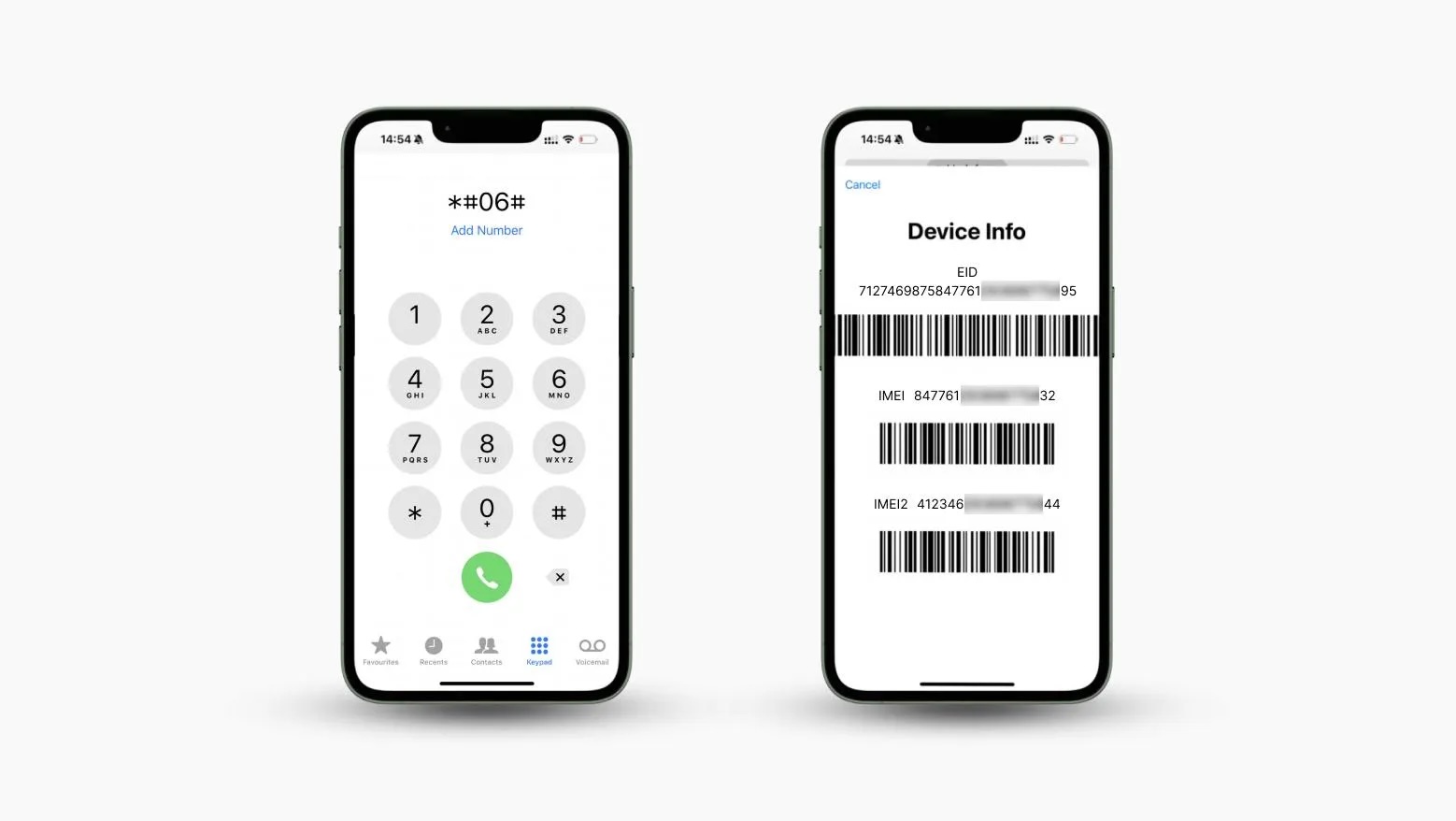Introduction
Parenting in the digital age comes with challenges our parents never had to face. Smartphones, social media, and instant messaging have become central to children’s lives. While these tools help kids stay connected, they also expose them to risks such as cyberbullying, online predators, inappropriate content, and oversharing personal information.
As a parent, you may wonder: Should I monitor my child’s text messages? The answer isn’t always simple. Monitoring can feel like invading their privacy, but it can also be a necessary step to protect them until they’re mature enough to navigate the online world responsibly.
In this guide, we’ll explore six practical methods to monitor your child’s text messages on iPhone and Android, along with the pros, cons, and ethical considerations of each.
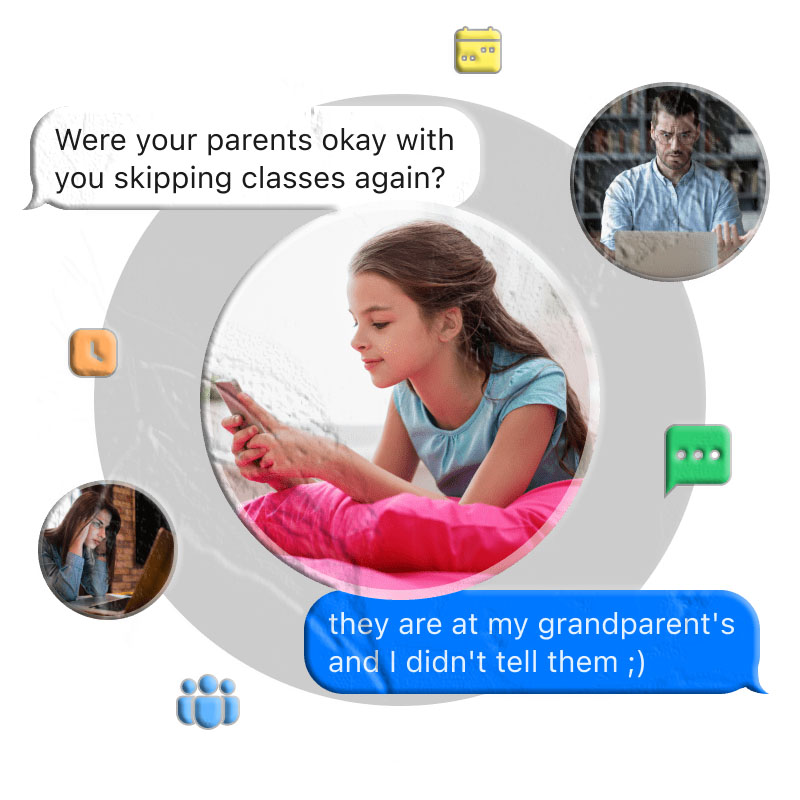
1. Use a Text Monitoring App
Parental control apps are the most comprehensive way to monitor your child’s text messages. These apps are designed to detect harmful content, alert parents instantly, and provide insights into who your child is communicating with.
- How it works: Apps like TheTruthSpy (for Android) or Bark (for iPhone) allow you to track SMS, keywords, and even suspicious conversations. Some apps also provide live screen monitoring in emergencies.
- Steps (example with TheTruthSpy):
- Install the app on your device at https://thetruthspy.com/download/ and create an account.
- Download the companion app on your child’s Android phone.
- Pair the devices using a code.
- Enable “Calls & SMS Monitoring” and set up keyword alerts.
- Receive instant notifications when flagged words appear in texts.
- Pros: Real-time alerts, customizable monitoring, works discreetly.
- Cons: Some apps don’t support iPhone fully, subscription costs may apply.
2. Check Synced SMS on Apple Devices
If your child uses an iPhone and has their Apple ID signed in on multiple devices, their text messages may automatically sync across those devices.
- How to check:
- On another Apple device (Mac, iPad, or iPhone), log in with your child’s Apple ID.
- Ensure Messages in iCloud is enabled under Settings > [Child’s Name] > iCloud > Messages.
- Once enabled, you can view synced messages on the connected device.
- Pros: No third-party apps required, seamless integration.
- Cons: Your child may notice syncing, and it requires access to their Apple ID.
3. Forward Text Messages to Your Device
For iPhone users, you can set up Text Message Forwarding so that all SMS messages are mirrored to your device.
- Steps:
- On your child’s iPhone, go to Settings > Messages > Text Message Forwarding.
- Select your device from the list.
- Enter the verification code sent to your device.
- Pros: Direct access to all SMS messages.
- Cons: Your child will see a verification prompt, so it’s not hidden.
For Android, you’ll need third-party apps like SMS Forwarder since there’s no built-in forwarding feature.
4. Restore Cloud Backups
If your child’s messages are backed up to iCloud (iPhone) or Google Drive (Android), you can restore the backup on another device.
- iPhone (iCloud Backup):
- Reset your iPhone (Settings > General > Reset > Erase All Content).
- During setup, choose Restore from iCloud Backup.
- Sign in with your child’s Apple ID and select the latest backup.
- Android (Google Backup):
- Reset your device (Settings > System > Reset options).
- During setup, choose Restore from Google Backup.
- Sign in with your child’s Google account.
- Pros: Access to full message history.
- Cons: Time-consuming, erases your own device data, requires account credentials.
5. View Text Messages via Carrier Services
Some mobile carriers provide tools to view text message logs. For example:
- T-Mobile DIGITS allows account holders to view and sync SMS messages.
- Verizon and AT&T previously offered similar services, but most have been discontinued.
- Pros: Official and secure.
- Cons: Limited message access, not always reliable, may raise privacy concerns.
6. Use Google Messages for Web (Android Only)
If your child uses Google Messages, you can pair their phone with your browser to view texts in real time.
- Steps:
- Visit https://messages.google.com/web.
- On your child’s phone, open Google Messages > Device Pairing.
- Scan the QR code on your browser.
- Once paired, you’ll see all incoming and outgoing texts.
- Pros: Free, easy to set up, real-time monitoring.
- Cons: Requires access to your child’s phone for setup.
Why Monitoring Matters
- Cyberbullying: Kids may be victims or perpetrators without telling parents.
- Online Predators: Children can be tricked into sharing personal details.
- Inappropriate Content: Peer pressure may lead to risky behavior.
- Oversharing: Kids often reveal personal info that can lead to identity theft.
- Reputation Risks: Impulsive posts or dares can have long-term consequences.
Comparison Table: 6 Ways to Monitor a Child’s Text Messages
| Method | Devices Supported | Difficulty Level | What You Need | Pros | Cons | Best For |
|---|---|---|---|---|---|---|
| 1. Text Monitoring App (e.g., TheTruthSpy, Bark) | Android (TheTruthSpy), iPhone (Bark) | ⭐⭐ Medium | Install parental control app on both devices | Real-time alerts, keyword detection, customizable monitoring | Subscription cost, limited iPhone support, child may notice app | Parents who want comprehensive monitoring with alerts |
| 2. Synced SMS on Apple Devices | iPhone/iPad/Mac | ⭐ Easy | Child’s Apple ID signed in on multiple devices | No extra apps needed, seamless sync | Requires Apple ID access, child may notice syncing | Families already using multiple Apple devices |
| 3. Text Message Forwarding | iPhone (built-in), Android (via third-party apps) | ⭐⭐ Medium | Access to child’s phone settings | Direct copy of all SMS to parent’s device | Child sees verification prompt, not hidden | Parents who want transparent monitoring |
| 4. Restore Cloud Backup (iCloud/Google Drive) | iPhone & Android | ⭐⭐⭐ Hard | Child’s Apple ID/Google account + reset device | Access to full message history | Time-consuming, erases your own device data, requires credentials | Occasional deep checks rather than daily monitoring |
| 5. Carrier Services (e.g., T-Mobile DIGITS) | Varies by carrier | ⭐⭐ Medium | Carrier account login | Official, secure, sometimes includes logs | Limited message content, not always reliable, privacy concerns | Parents who control the phone plan |
| 6. Google Messages for Web | Android only | ⭐ Easy | Child’s phone for QR pairing | Free, real-time monitoring, simple setup | Requires initial access to child’s phone, only works with Google Messages | Parents of Android users who want live monitoring |
Additional FAQs
Q1: Can I monitor my child’s text messages without them knowing? Yes, some apps allow discreet monitoring, but it’s important to balance safety with trust. Open communication is always recommended.
Q2: Is it legal to monitor my child’s text messages? In most regions, parents are legally allowed to monitor their minor children’s devices. However, laws vary, so check your local regulations.
Q3: What’s the best age to stop monitoring? There’s no universal answer. Many parents gradually reduce monitoring as their child demonstrates responsibility and maturity.
Q4: Can Google Family Link show text messages? No, Family Link does not allow SMS monitoring. It only manages apps, screen time, and location.
Q5: Can I see my child’s iMessages through Family Sharing? No, Family Sharing does not provide access to iMessages. It only shares purchases and subscriptions.
Conclusion
Monitoring your child’s text messages can feel like walking a fine line between protection and privacy. The key is to use these tools responsibly, while also fostering open conversations about online safety. Whether you choose a parental control app, message forwarding, or cloud backups, the goal should always be to protect your child while building trust.