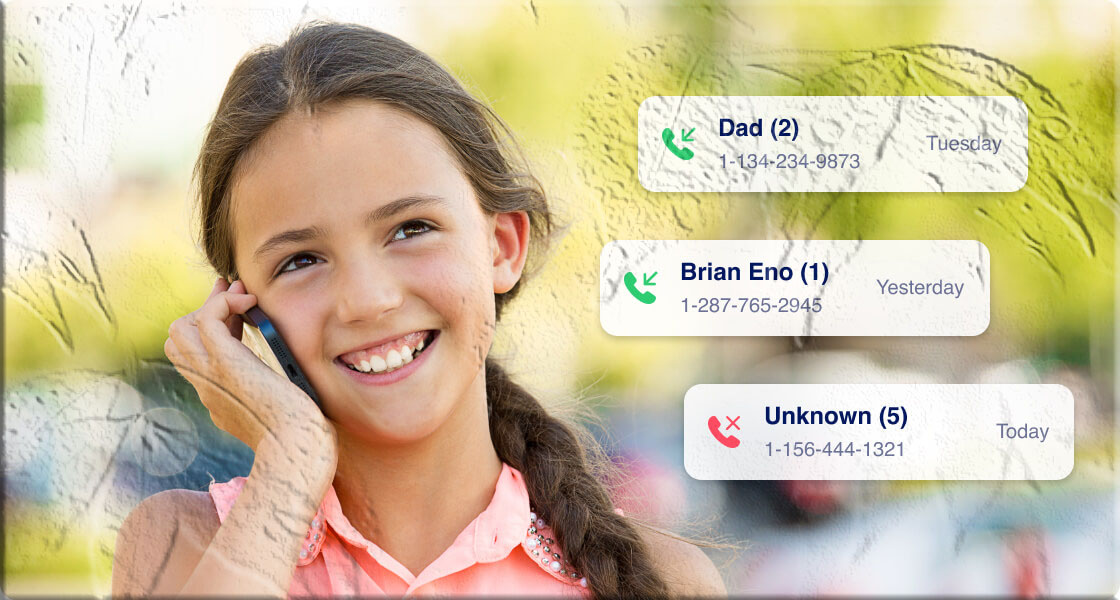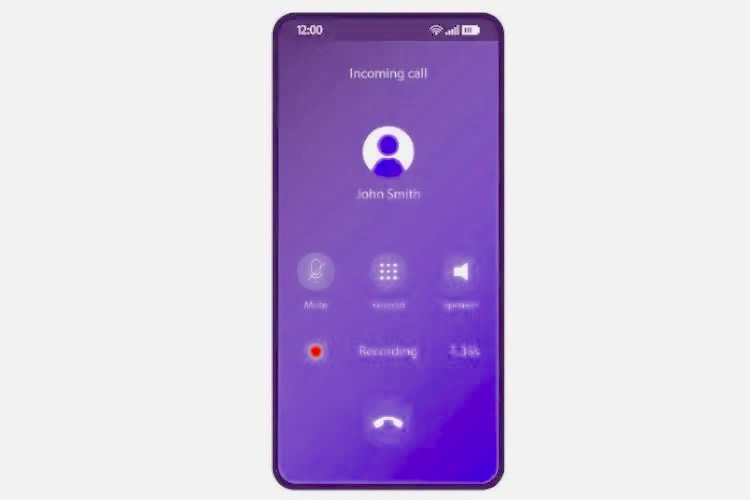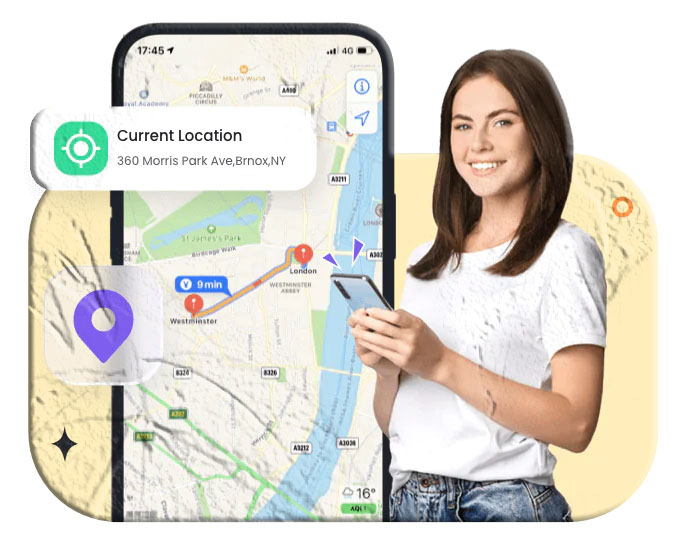Have you ever needed to find an old phone number, recall when you made a call, or check who tried to reach you? Your Android phone automatically keeps a record of all incoming, outgoing, and missed calls in its call log history.
In this guide, you’ll learn:
- How to check your call history step by step
- How to view missed calls from blocked numbers
- Ways to recover deleted or old call logs
- Tips for deleting call history safely
- Extra advice for parents who want to monitor responsibly
How to Check Call History on Android
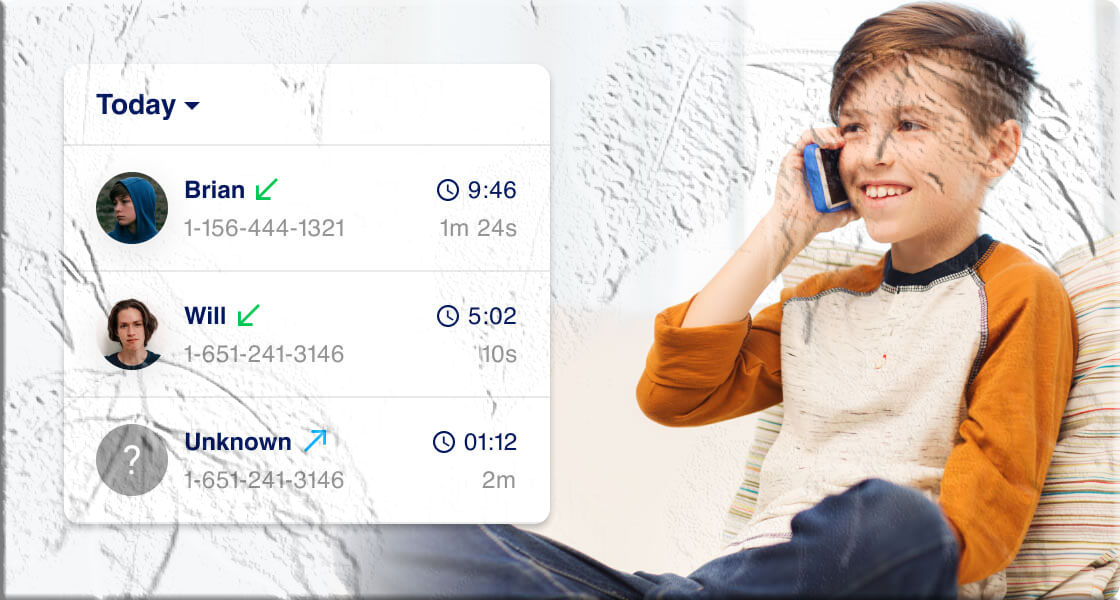
- Open the Phone app on your Android device.
- Tap Recent Calls or Call History.
- Scroll through the list to see your recent communication activity.
Each entry shows the contact name or number, call type (incoming, outgoing, missed), and the time/date.
Viewing Missed Calls from Blocked Numbers
Blocked numbers behave differently depending on how you blocked them:
- Phone App Blocking: Some Android models still record missed calls from blocked numbers in the call log, but you won’t get notifications.
- Messages App Blocking: In many cases, missed calls from blocked numbers won’t appear at all in your call history.
Note: This varies by phone brand and Android version.
View Details of an Individual Call
- Open Call History.
- Find the call you want to check.
- Tap the “i” (info) icon to see details like call duration, time, and number.
How to Recover Deleted or Old Call History
If you’ve accidentally deleted call logs or need older records, here are two methods:
1. Restore from Google Drive Backup
- Open Google Drive on your phone or browser.
- Sign in with your Google account.
- Go to Backups and check if call history is included.
- Restore the backup to your device.
Availability depends on your backup settings and retention period.
2. Request from Your Mobile Carrier
- Contact your carrier’s customer service (via app, website, or phone).
- Provide account details and verify your identity.
- Request your call history records.
- Depending on policy, you may access them via your account dashboard or receive them directly.
How to Delete Call History
Delete Individual Entries
- Open the Phone app.
- Go to Call History.
- Long-press the entry you want to delete.
- Tap Delete.
Clear Entire Call Log
- Open the Phone app.
- Tap the menu/settings icon.
- Select Clear Call History.
Once deleted, call logs cannot be restored unless backed up.
Bonus: Monitoring Call History for Parents

Parents may want to check their child’s call history for safety reasons. Tools like TheTruthSpy Parental Control can:
- Notify you of incoming/missed calls
- Show call details (number, name, date)
- Sync text messages
Always balance safety with respect for your child’s privacy. Open conversations build trust.
Conclusion
Knowing how to check, recover, and manage your call history on Android helps you stay organized, protect your privacy, and even safeguard your family. Whether you’re retrieving an old number or monitoring responsibly, these methods give you full control over your call logs.
FAQs About Call History on Android
Q1. Can I see deleted call history without backup? Not directly. You’ll need a Google Drive backup or request records from your carrier.
Q2. How long does Android keep call logs? It depends on your phone model and settings. Some devices store up to 500 entries, while others may keep fewer.
Q3. Can I check call history online? Yes, if your carrier provides an online dashboard. Google Drive backups may also include call logs.
Q4. Do blocked numbers show in call history? Sometimes. It depends on whether you blocked the number via the Phone app or Messages app.
Q5. How do I permanently delete call history? Use the “Clear Call History” option in your Phone app. Once deleted, it cannot be recovered unless backed up.