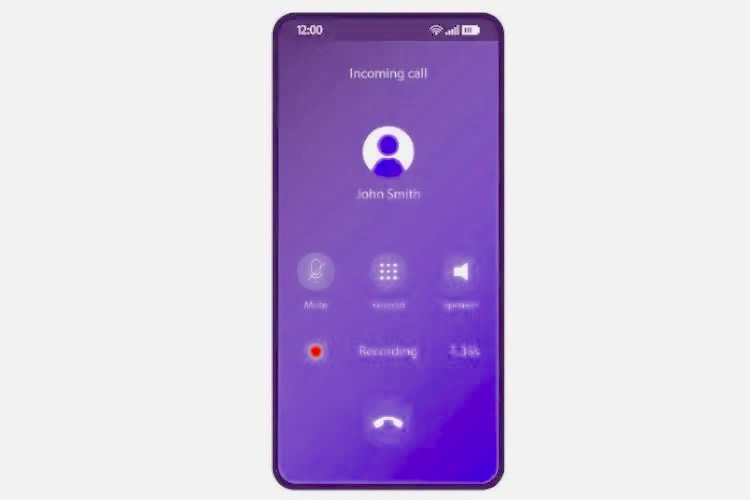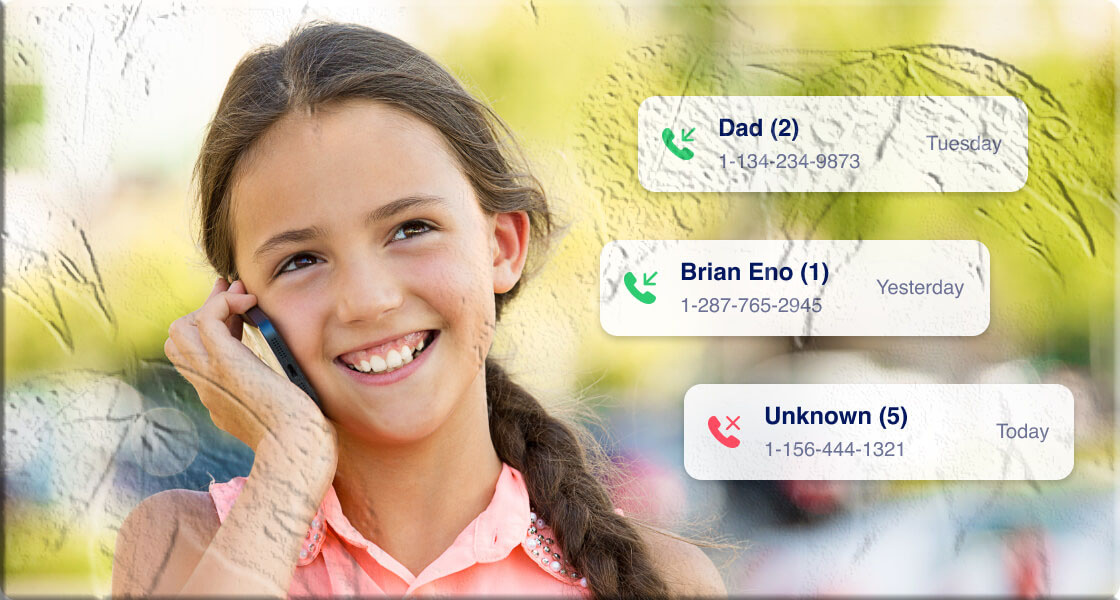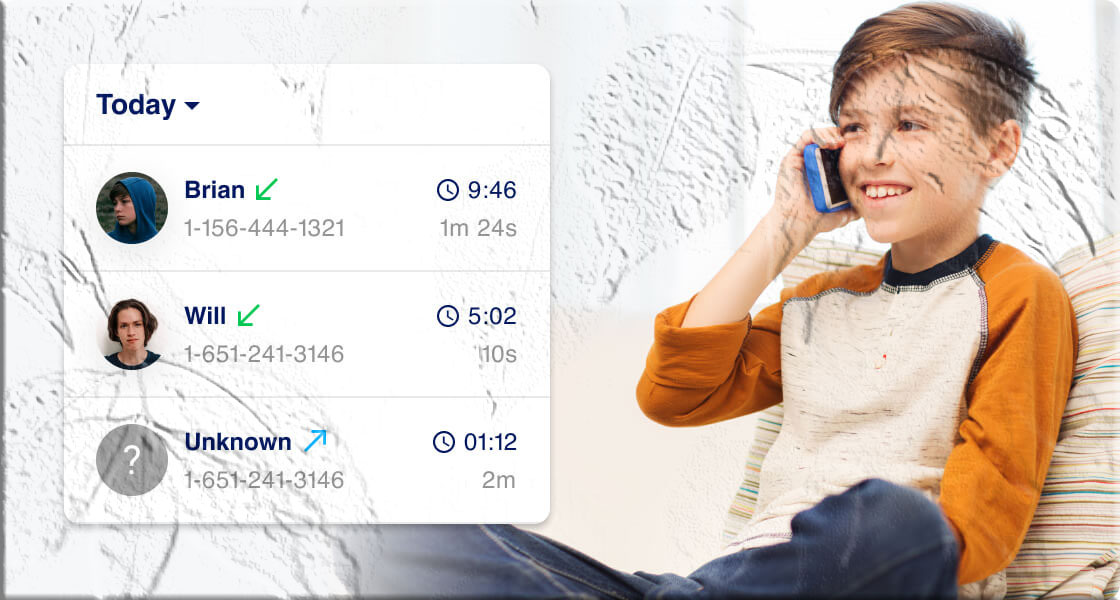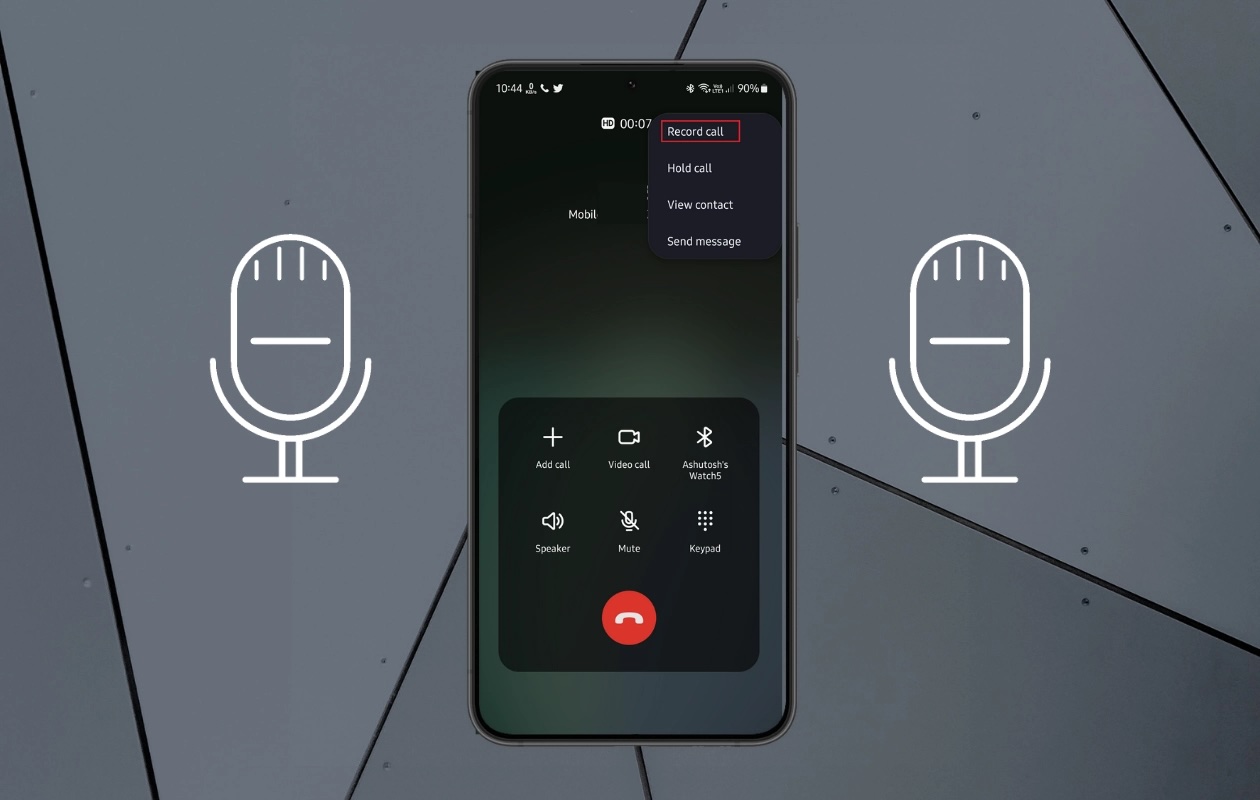Introduction
Keeping track of your call history is more important than many people realize. Whether you’re monitoring your phone usage, double-checking a missed call, resolving billing disputes, or simply keeping an eye on your family’s activity, having access to your MetroPCS (now Metro by T-Mobile) call logs can be a lifesaver.
The good news is that Metro by T-Mobile provides multiple convenient ways to access your call history. From logging into the official website to using the MyMetro app, contacting customer service, or even visiting a store, you have several options depending on your comfort level and situation.
In this guide, I’ll walk you through four reliable methods to check your MetroPCS call history, plus answer some of the most common questions users have.
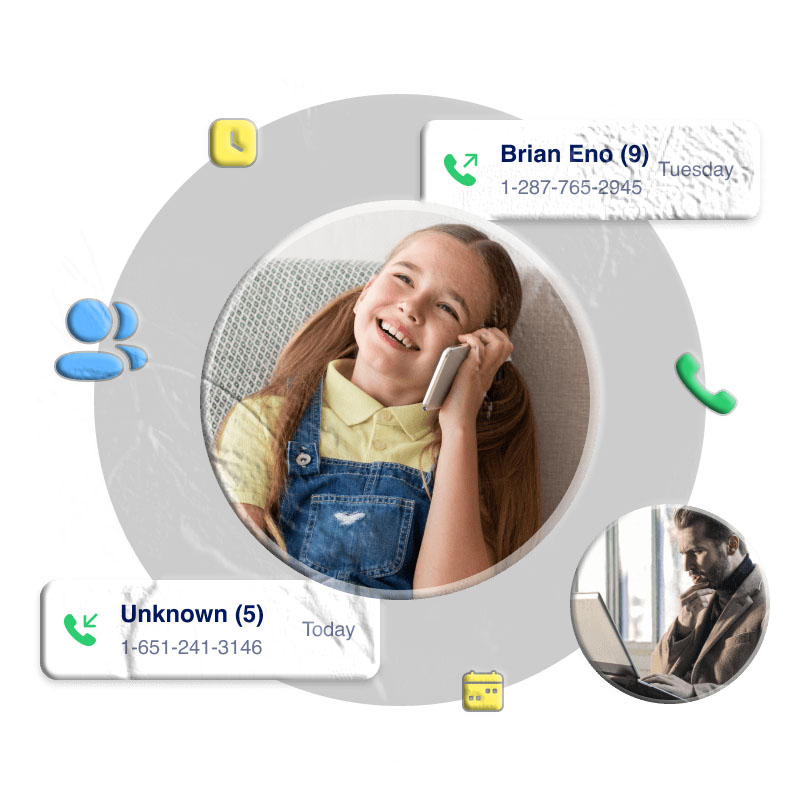
Method 1: View Call History on the MetroPCS Website
If you prefer managing your account from a computer, the Metro by T-Mobile website is the most straightforward option.
Steps:
- Open your browser and go to the metro by t-mobile official website.
- Click on “My Account” in the top-right corner.
- Log in using your MetroPCS phone number and account PIN.
- Once inside your account dashboard, select “Account History” from the menu.
- Click on “Call History” to view your records.
What you’ll see:
- Calls from the last 90 days
- Caller and recipient numbers
- Date and time of each call
- Call duration
- Filters for incoming, outgoing, or missed calls
This option is best if you want a detailed overview and the ability to filter or download your records.
Method 2: Use the MyMetro App
For those who prefer mobile convenience, the MyMetro app is a must-have. It’s free on both iOS and Android.
Steps:
- Download the MyMetro app from the App Store (iPhone) or Google Play Store (Android).
- Open the app and sign in with your MetroPCS number and PIN.
- Tap on the “Account” tab.
- Select “Account History” and then switch to “Call History.”
What you’ll see:
- A chronological list of calls
- Easy-to-read details like numbers, dates, and durations
- Filters to search by number or call type
This method is perfect for people who want quick access to their call logs on the go.
Method 3: Contact MetroPCS Customer Service
If you’re having trouble accessing your account online or need more detailed records, customer service can help.
Steps:
- Dial 611 from your MetroPCS phone or call 888-8-METRO-8.
- Follow the automated prompts or request to speak with a live representative.
- Ask for your call history details.
- Verify your identity by providing your account PIN and personal information.
This option is useful if you need official records or are resolving a billing issue.
Method 4: Visit a MetroPCS Store in Person
For those who prefer face-to-face assistance, visiting a Metro by T-Mobile store is another option.
Steps:
- Use Google Maps or the MetroPCS store locator to find the nearest store.
- Bring a valid photo ID for verification.
- Request a printed copy of your call history from a store representative.
This method is especially helpful for people who aren’t comfortable with apps or online accounts.
Bonus: Monitoring Another Phone (With Consent)
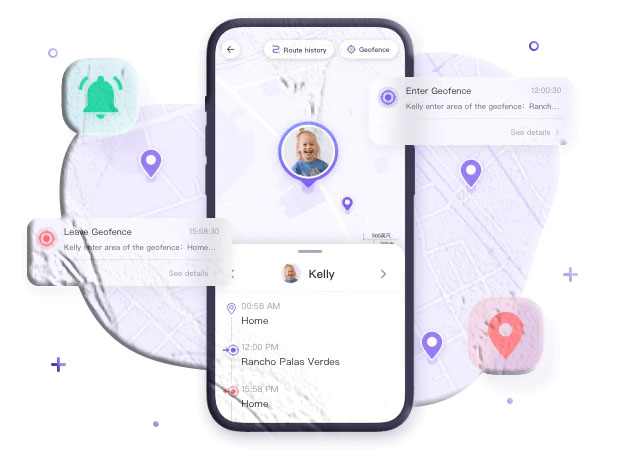
Parents who want to stay informed about their child’s phone activity can use third-party parental control apps like TheTruthSpy Call Tracker.
Important: Always use such apps with proper consent to respect privacy and legal boundaries.
Frequently Asked Questions (FAQs)
1. Can I recover deleted call logs from MetroPCS? Once call logs are deleted from your phone, they’re usually gone. However, Metro by T-Mobile keeps account call records for a limited time. You may be able to retrieve them by contacting customer service or visiting a store.
2. Does MetroPCS keep text message logs? Yes, but only metadata (date, time, sender/recipient numbers). The actual content of text messages is not stored.
3. What does “123” mean on my MetroPCS call log? The number 123 is MetroPCS’s voicemail access number. Sometimes it appears as GSM 123, which refers to carrier network services.
4. How far back can I see my call history? The online portal and app typically show the last 90 days of call history. For older records, you’ll need to contact customer service.
5. Can I download or print my call history? Yes. From the website, you can usually export or print your call logs. In-store, representatives can also provide a printed copy.
6. Is there a way to track calls in real-time? Not directly through MetroPCS. However, parental control apps (with consent) can provide real-time notifications.
Conclusion
Metro by T-Mobile makes it easy to access your call history in multiple ways. Whether you prefer the website, the MyMetro app, customer service, or an in-store visit, you can always find the method that works best for you.
By staying on top of your call history, you can manage your phone usage, verify important communications, and resolve billing issues with confidence.