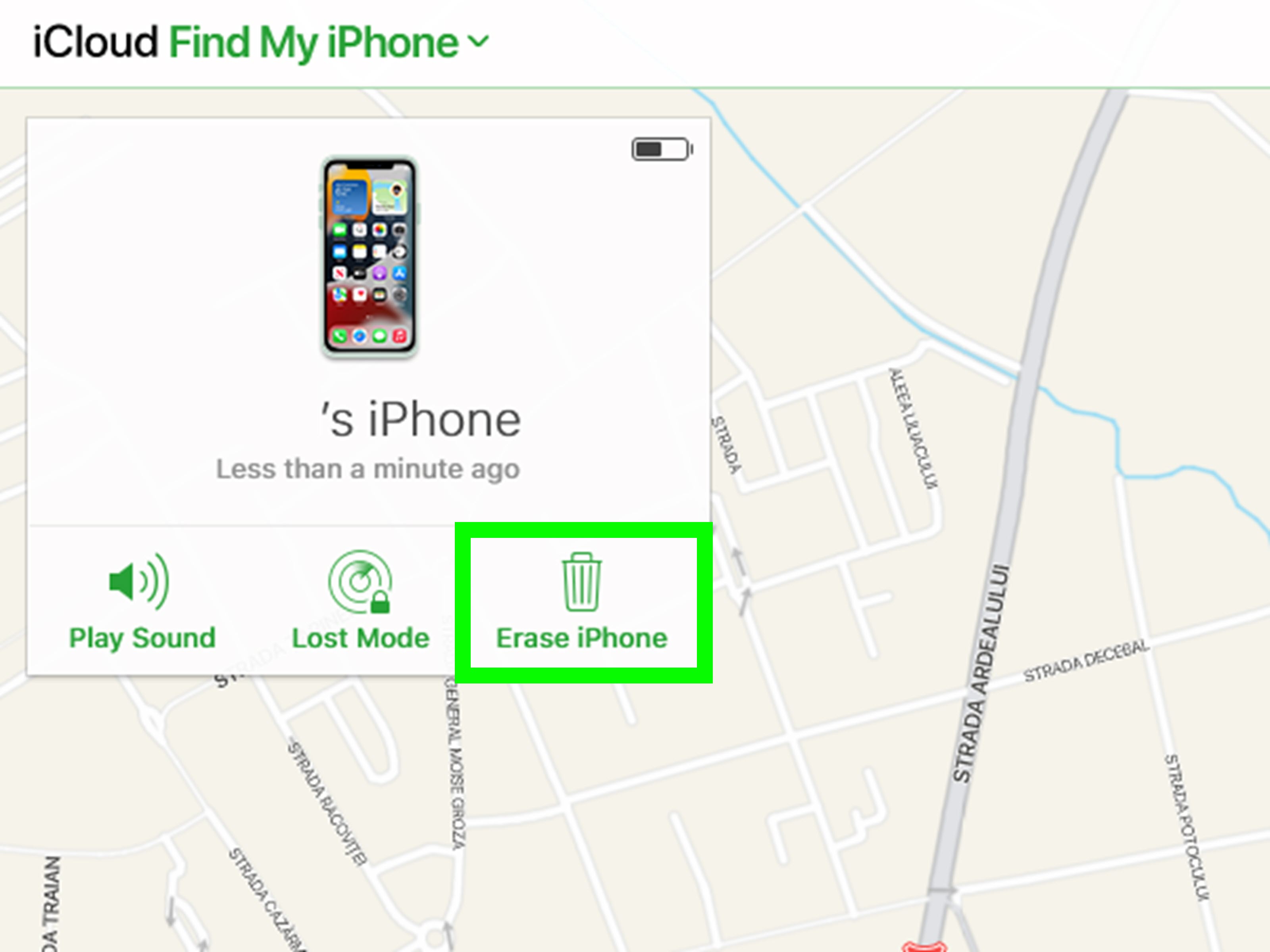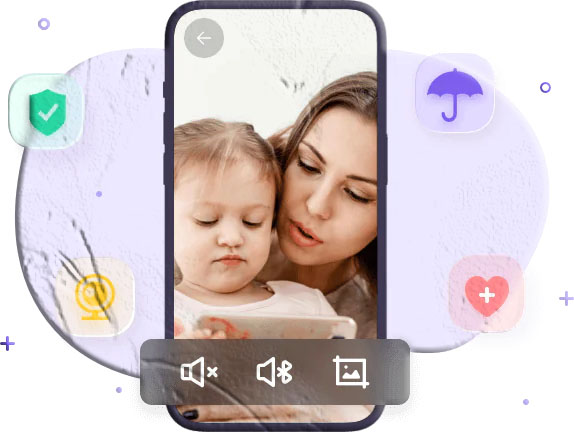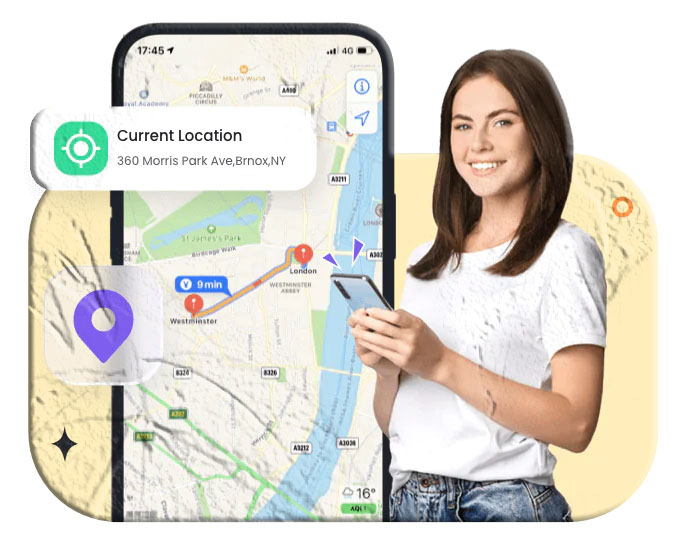Introduction
Losing an iPhone can feel like a nightmare—especially when you realize Find My iPhone wasn’t turned on. While Apple’s built-in feature is the easiest way to track a missing device, not all hope is lost if it’s disabled. There are still several smart tricks and tools you can use to locate your iPhone, whether it’s misplaced at home or lost outdoors.
This guide walks you through practical methods to find a lost iPhone without Find My iPhone, plus extra tips to protect your data and increase your chances of recovery.
What Happens When “Find My iPhone” Is Disabled?
When the feature is off, you lose access to:
- Live location tracking – You can’t see your iPhone’s current position.
- Lost Mode – You can’t remotely lock your device or display a custom message.
- Remote wipe – You can’t erase your data if the phone is stolen.
- Higher security risk – Your personal information is more vulnerable.
But don’t worry—there are still ways to track it down.
Methods to Find a Lost iPhone Without Find My iPhone
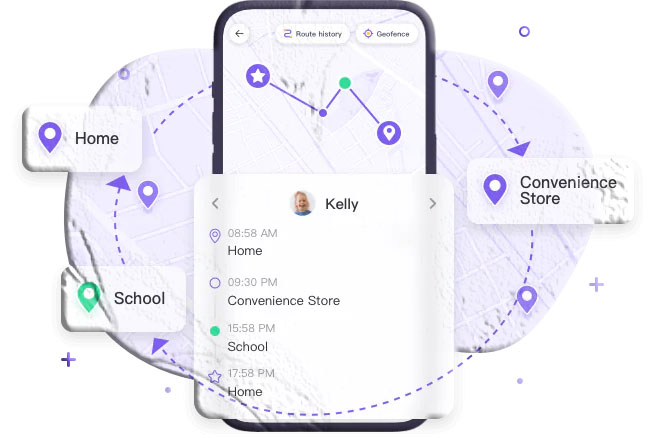
1. Call or Text Your Number
- Use another phone to call or text your iPhone.
- Listen for ringing or vibration if it’s nearby.
- If someone finds it, they may answer and help return it.
- Bonus: If LED Flash for Alerts was enabled, the flash will blink when a call or text comes in—helpful in dark rooms.
2. Use Your Apple Watch (Ping Feature)
If you own an Apple Watch paired with your iPhone:
- Swipe up to open the Control Center.
- Tap the Ping iPhone icon.
- Your iPhone will emit a loud pinging sound until you find it.
This works over Bluetooth or Wi-Fi, even without Find My iPhone.
3. Retrace Your Steps & Ask Around
- Think about where you last used your phone.
- Check restaurants, shops, or public transport.
- Ask staff or people nearby if they’ve seen it.
4. Check Google Maps Timeline
If you had Google Location History enabled:
- Log into your Google account on another device.
- Open Google Maps → tap your profile → Your Timeline.
- Review your location history to see where your iPhone last reported.
5. Contact Your Carrier
- Call your mobile provider.
- They may suspend your SIM to prevent misuse.
- Some carriers offer device location services (may require proof of ownership).
6. Report to Authorities
If you suspect theft:
- File a police report.
- Provide your iPhone’s IMEI or serial number.
- This increases the chance of recovery if it’s found.
If Your iPhone Is Lost at Home
- LED Flash Alerts: Enable beforehand (Settings → Accessibility → Audio/Visual → LED Flash for Alerts). In a dark room, call your phone and look for flashing lights.
- Apple Watch Ping: Use your watch to make your iPhone beep until you locate it.
If Your iPhone Is Lost Outside
- Google Maps Timeline: Check your last known location.
- Third-Party Tracking Apps: If installed before losing your phone, log in to their platform to see the last recorded location.
- Carrier Assistance: Ask your provider to help track or block the device.
Extra Tips If You Can’t Recover Your iPhone
- Call your number – Someone may answer.
- Report to your carrier – They can block calls, texts, and data.
- Contact AppleCare – If you have AppleCare+ with Theft & Loss, you may qualify for a replacement.
FAQs About Finding a Lost iPhone Without Find My iPhone
Q1: Can I track my iPhone if it’s turned off? No. If the phone is powered off, you can only see its last known location (via Google Maps Timeline or third-party apps).
Q2: Can my carrier track my iPhone’s exact location? Some carriers can provide approximate location services, but this varies by provider and may require legal steps.
Q3: What if my iPhone is on silent mode? Calling won’t help, but if you enabled LED Flash Alerts or have an Apple Watch, you can still locate it.
Q4: Can I use iCloud if Find My iPhone is off? Unfortunately, no. iCloud tracking only works if Find My iPhone was enabled before the device was lost.
Q5: How can I protect my data if I can’t find my iPhone? Immediately contact your carrier to suspend service and change passwords for Apple ID, email, and banking apps.
Final Thoughts
Losing an iPhone without Find My iPhone enabled is stressful, but not hopeless. By combining Google Maps Timeline, Apple Watch, carrier support, and old-fashioned retracing of steps, you still stand a good chance of recovery.
And remember: prevention is key. Always keep Find My iPhone turned on, enable LED Flash Alerts, and back up your data regularly.