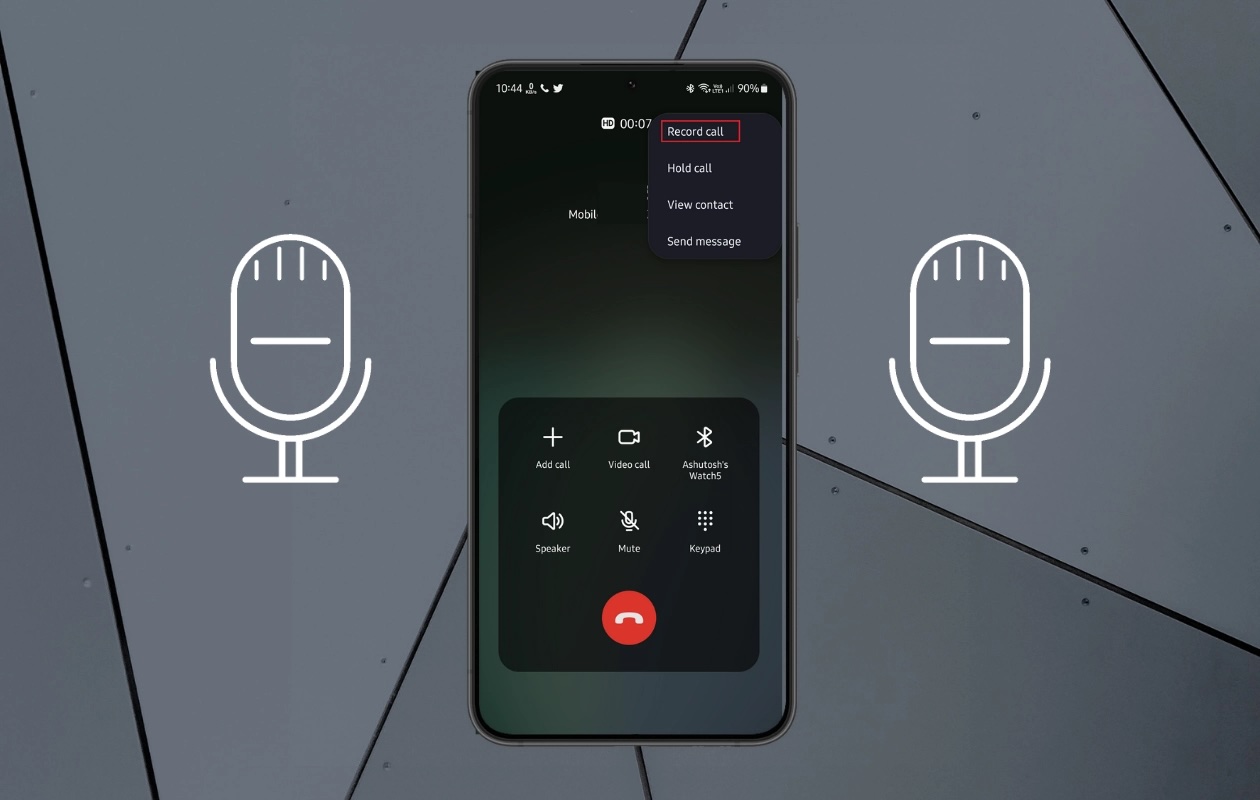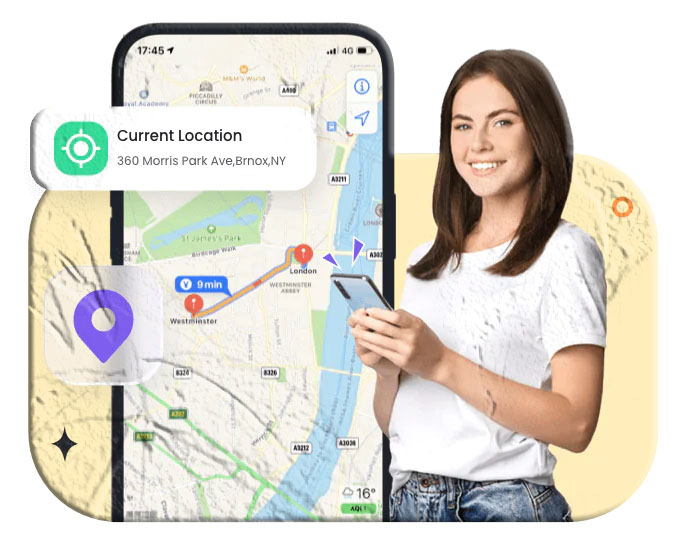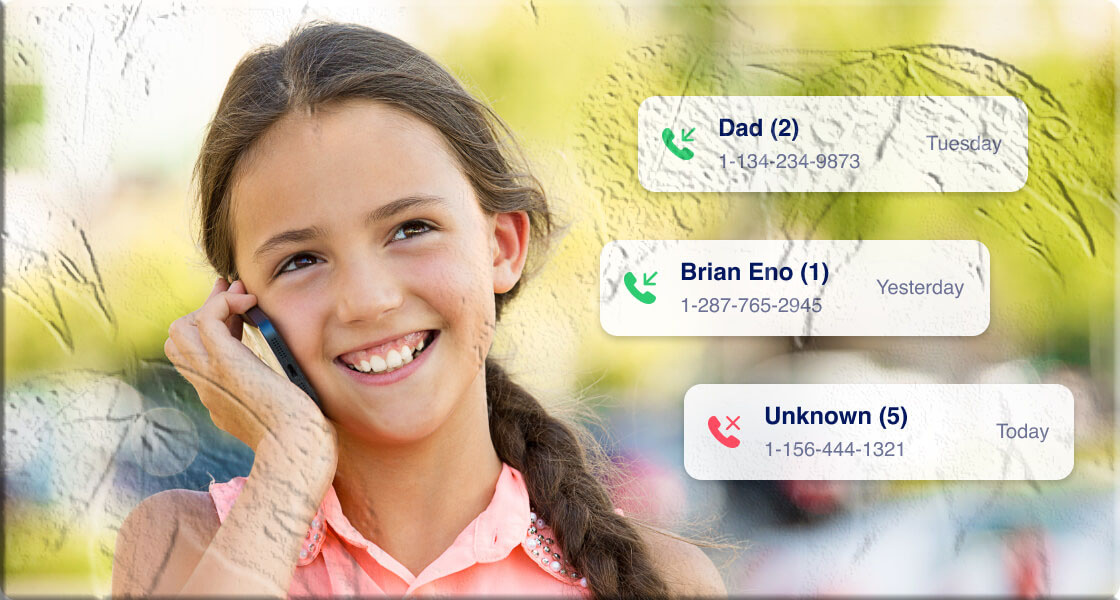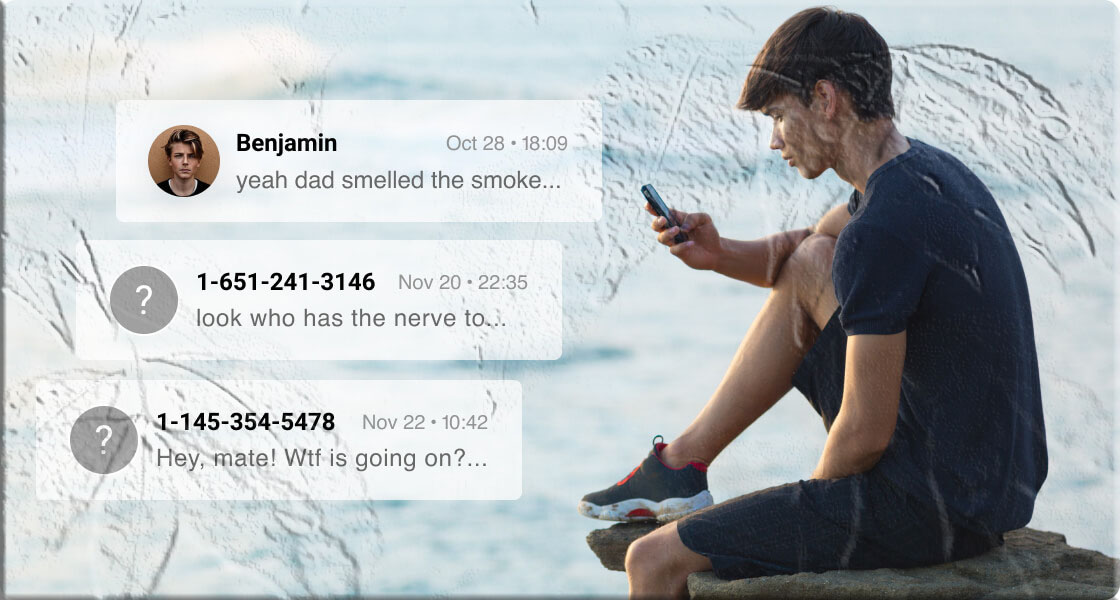Introduction
Call recording can be incredibly useful — whether you’re saving important business conversations, keeping track of customer service calls, or simply wanting a record of personal chats. But what happens when the call recording option doesn’t show up on your Samsung phone?
This issue is surprisingly common, especially among users of newer Galaxy models. The good news is that there are clear reasons behind it and multiple ways to fix it. In this guide, we’ll break down why the call recording option may be missing and provide step‑by‑step solutions to restore or work around the feature.
Why Is the Call Recording Option Missing on Samsung?
1. Not All Devices Support It
Samsung limits call recording to certain Galaxy series models (S, A, Z, and M). If your phone isn’t part of these series, the option may simply not exist.
2. Regional Restrictions
Call recording laws vary by country. In regions like the United States, UK, Canada, Malaysia, New Zealand, and Dubai, Samsung disables the feature to comply with local regulations. 👉 Note: With One UI 7, Samsung has started reintroducing call recording and transcripts for US models, marking a big change.
3. WiFi Calling Conflicts
If WiFi calling is enabled, it can interfere with call recording. The two features don’t work together, so recording may disappear until WiFi calling is turned off.
4. Storage Limitations
Low storage space can prevent recordings from being saved. If your phone is running out of memory, the call recording option may vanish or fail to function.
How to Fix Samsung Call Recording Option Not Showing
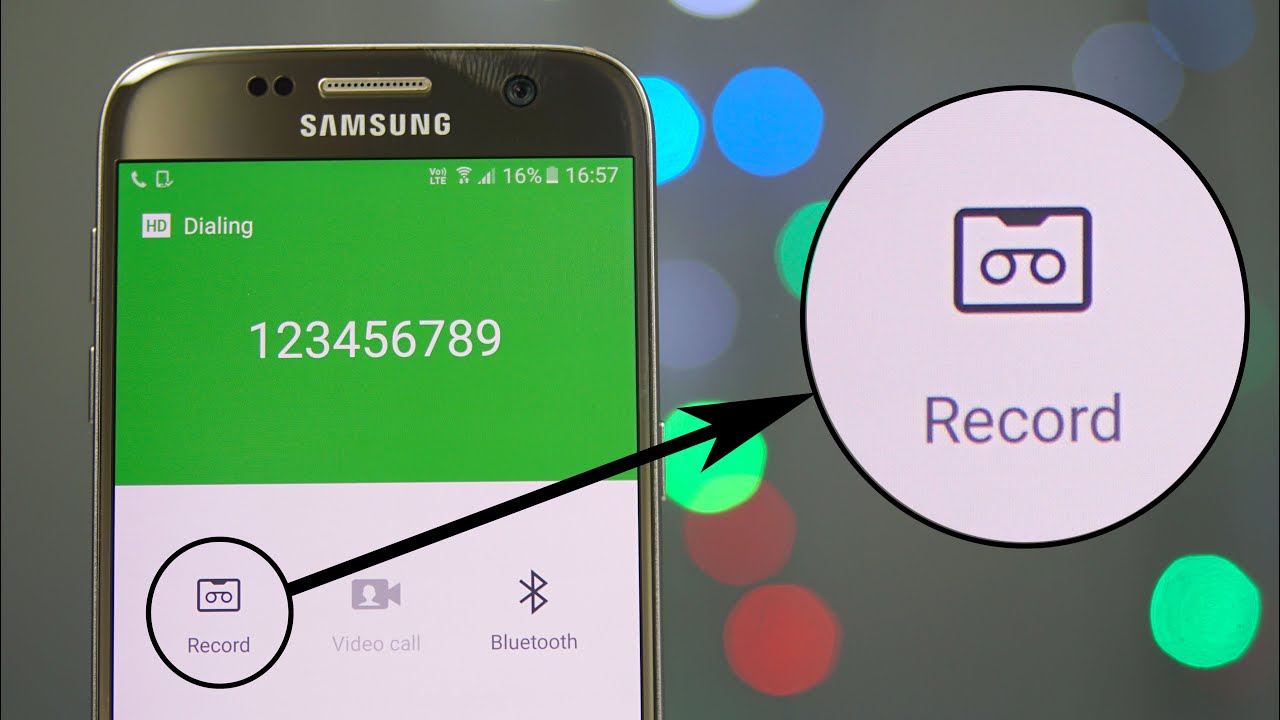
Enable Auto Call Recording
Even if the manual “Record Call” button isn’t visible, you can activate Auto Call Recording.
Steps (Samsung Galaxy S20+ example):
- Open the Phone app.
- Tap the three dots in the top‑right corner → Settings.
- Scroll down → Record Calls.
- Toggle on Auto Record Calls.
- Choose whether to record all calls, specific contacts, or unknown numbers.
Deactivate WiFi Calling
Since WiFi calling conflicts with recording, disabling it often restores the option.
Steps:
- Open Settings → Connections.
- Toggle off WiFi Calling.
- Restart your phone and check the call screen again.
Use a VPN (Region Workaround)
If your region blocks call recording, a VPN may help by simulating a location where recording is allowed (e.g., India, South Korea, Saudi Arabia). ⚠️ Important: Always respect local laws before using this method.
Clear Storage Space
Freeing up memory ensures recordings can be saved properly.
Steps:
- Go to Settings → Storage.
- Delete unused apps, large files, or cached data.
- Ensure at least 1–2 GB of free space for smooth recording.
Clear Phone App Cache
Excess cache can interfere with the Phone app.
Steps:
- Long‑press the Phone app → tap the i (info) button.
- Go to Storage → Clear Cache.
- Restart your device.
Update Software
Samsung frequently updates One UI to fix bugs and add features.
Steps:
- Go to Settings → Software Update.
- Tap Download and Install.
- Install any available updates.
Alternatives If Call Recording Still Isn’t Available
1. Install a Third‑Party Call Recorder
Apps like All Call Recorder allow automatic recording of both sides of a conversation. Features include:
- Auto‑delete old recordings
- Adjustable recording volume
- Easy sharing via social media
2. Record with Another Device
If software restrictions block recording, use a second phone, tablet, or even a professional voice recorder to capture conversations.
Comparison Table: Fixes for Samsung Call Recording Option Not Showing
| Fix | How It Works | Pros | Cons |
|---|---|---|---|
| Enable Auto Call Recording | Activates automatic recording of calls without pressing a button. | – Records calls automatically<br>- Flexible (all calls, specific contacts, unknown numbers) | – Only available on supported Galaxy models<br>- May still be restricted by region laws |
| Deactivate WiFi Calling | Turns off WiFi calling to remove conflicts with call recording. | – Simple toggle in settings<br>- Restores recording option quickly | – Loses WiFi calling benefits (better quality in weak signal areas) |
| Use a VPN | Changes your virtual location to a country where call recording is allowed. | – Bypasses regional restrictions<br>- Can unlock hidden features | – May violate local laws<br>- Requires reliable VPN service<br>- Can affect call quality |
| Check & Clean Storage | Frees up memory so recordings can be saved properly. | – Improves overall phone performance<br>- Ensures recordings are stored | – Time‑consuming cleanup<br>- Doesn’t help if feature is region‑blocked |
| Clear Phone App Cache | Removes temporary data that may interfere with the Phone app. | – Quick fix<br>- Restores app functionality<br>- No data loss | – Needs to be repeated occasionally<br>- Doesn’t solve regional restrictions |
| Update Software | Installs the latest One UI or Android updates to enable new features. | – May unlock call recording (e.g., One UI 7 in US)<br>- Improves security and performance | – Dependent on Samsung’s rollout<br>- Updates may not be available for all models |
| Install Third‑Party Recorder | Uses apps like All Call Recorder to capture calls externally. | – Works even if Samsung disables built‑in option<br>- Extra features (auto‑delete, sharing) | – Privacy/security risks<br>- May not record both sides clearly<br>- Requires permissions |
| Record with Another Device | Uses a second phone or voice recorder to capture conversations. | – Works universally<br>- No reliance on Samsung features | – Inconvenient<br>- Lower audio quality<br>- Requires extra device |
Key Takeaways
- Quick fixes: Disable WiFi calling or clear cache.
- Best long‑term fix: Update software (especially if One UI updates expand support).
- Workarounds: Third‑party apps or external devices if your phone/region blocks recording.
- Caution: VPNs and third‑party apps may raise legal or privacy concerns.
FAQs About Samsung Call Recording
Q1: Why doesn’t my Samsung Galaxy A14 show the call recording option? Because not all Galaxy models support it. The A14 may lack the feature depending on your region and software version.
Q2: Is call recording legal everywhere? No. Some countries prohibit it entirely, while others allow it with consent. Always check local laws before recording.
Q3: Can I record calls using WiFi calling? No. WiFi calling conflicts with Samsung’s recording feature. Disable WiFi calling to restore recording.
Q4: Will updating my phone enable call recording? Possibly. For example, One UI 7 reintroduced call recording for US models. Updates often expand availability.
Q5: What’s the safest alternative if my phone doesn’t support call recording? Use a trusted third‑party app like All Call Recorder, or record externally with another device.
Conclusion
If your Samsung phone doesn’t show the call recording option, don’t panic. The issue usually comes down to device compatibility, regional restrictions, WiFi calling conflicts, or storage problems. By following the fixes above — from enabling auto call recording to clearing cache and updating software — you can often restore the feature.
And if your phone still doesn’t support it, third‑party apps or external recording devices provide reliable alternatives.