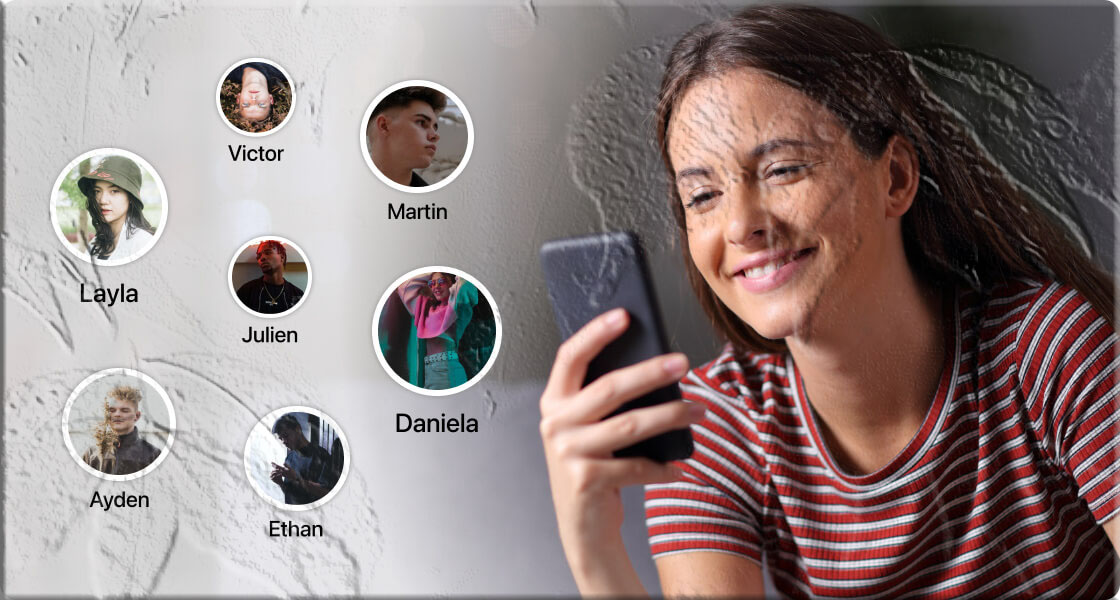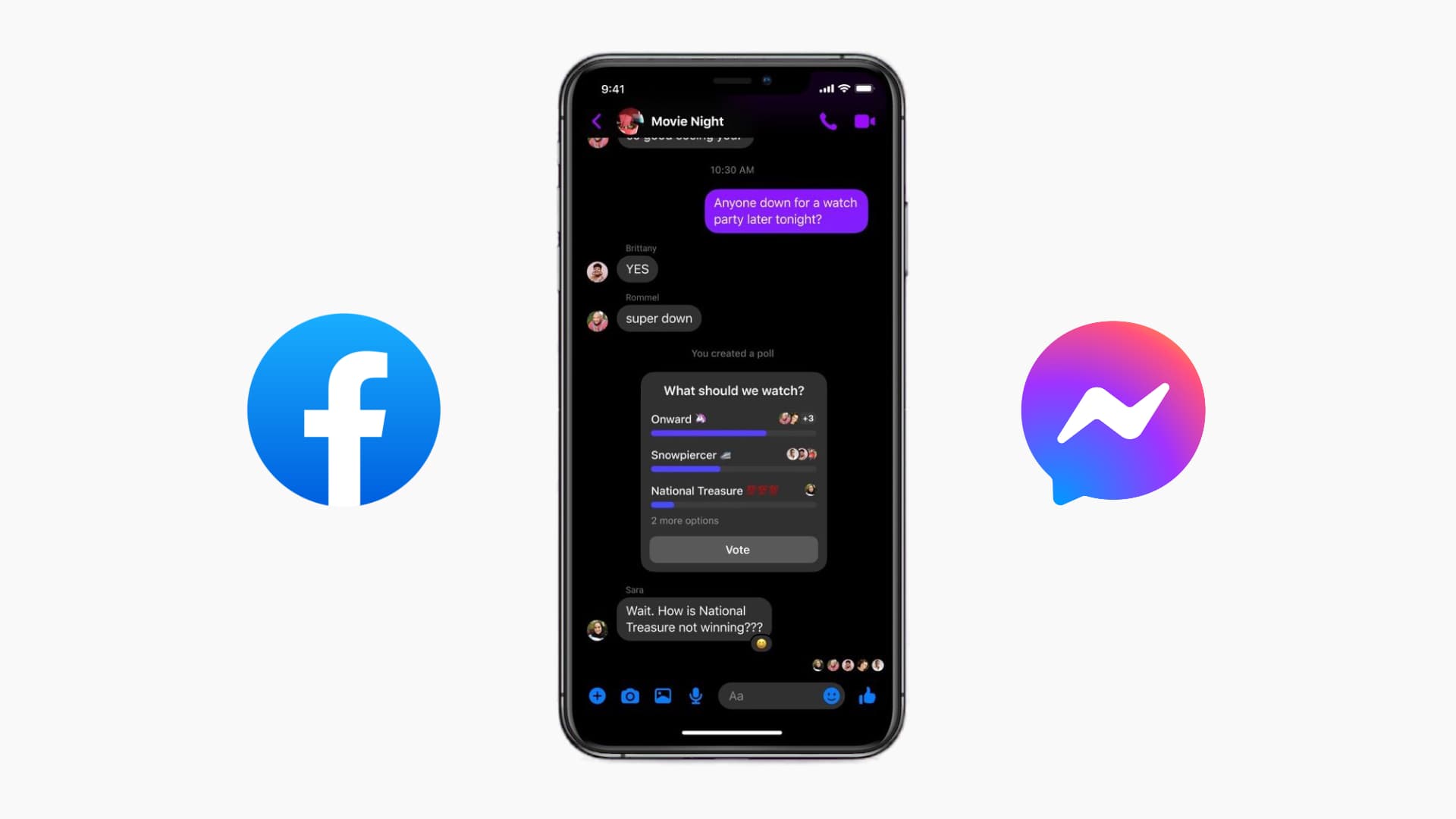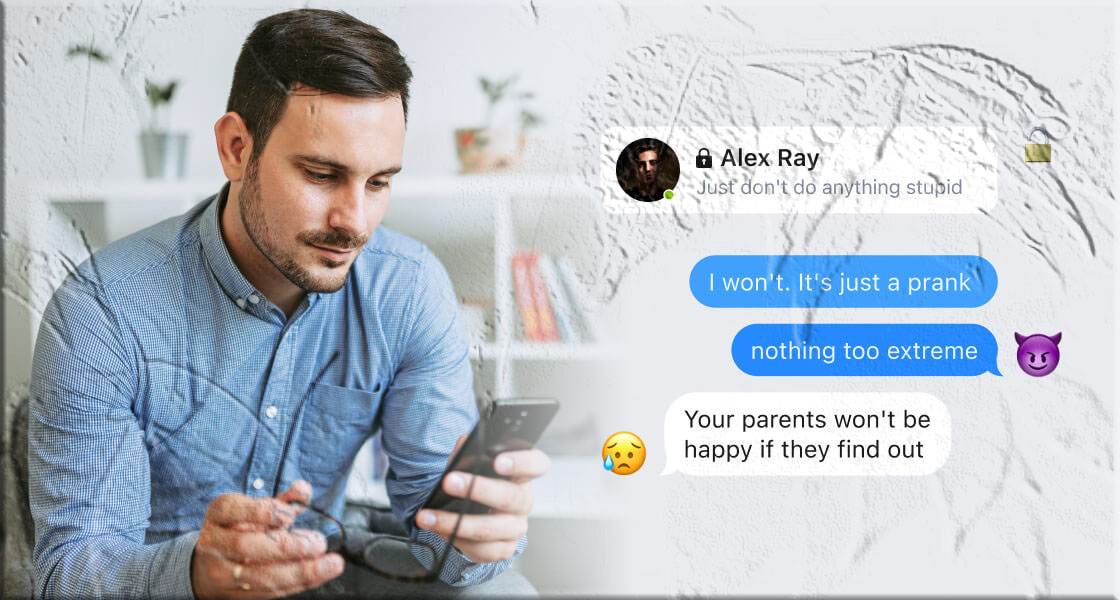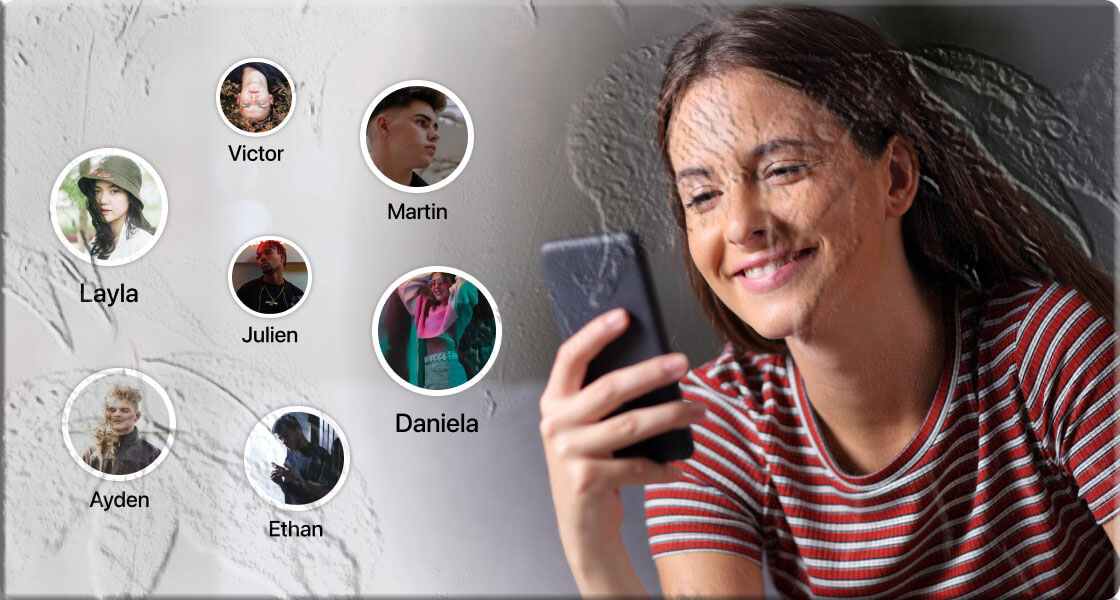Have you ever wondered exactly when someone was last active on Facebook? Whether you’re waiting for an urgent reply, checking in on a friend, or monitoring your child’s online activity, knowing how to view someone’s last active time can be incredibly useful.
In this guide, we’ll walk you through how to check someone’s last active status on Facebook, what the different Messenger icons mean, how to turn off your own active status, and even how to monitor your child’s Facebook usage.
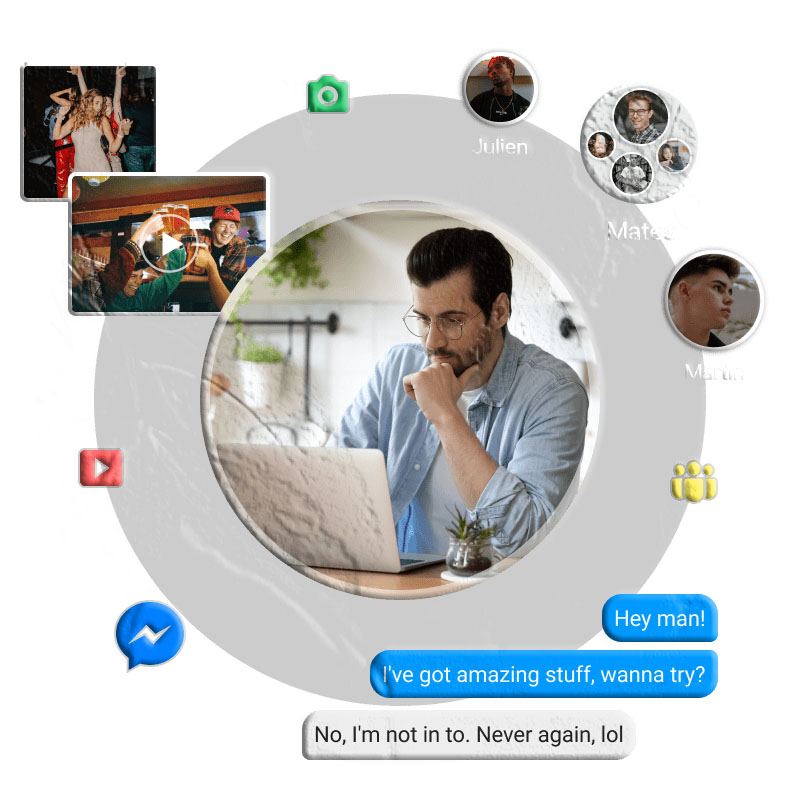
1. How to Check When Someone Was Last Active on Facebook
The easiest way to see when someone was last active is through Facebook Messenger.
Here’s how:
- Open the Messenger app or Messenger in your browser.
- Select the chat with the person you want to check. If you haven’t messaged them before, start a new conversation.
- Look under their name — you’ll see either:
- Active Now with a green dot (they’re currently online).
- Last Active X minutes/hours ago (if they’re offline).
Important notes:
- “Active Now” doesn’t guarantee they’re looking at your message — they could be online but busy.
- For the first hour after they go offline, Messenger shows the time in minutes. After that, it switches to hours.
- You can also scroll through your Active Friends list in Messenger to see who’s currently online.
2. Understanding Facebook Messenger Message Icons
When you send a message, Messenger uses different icons to show its status:
| Icon | Meaning |
|---|---|
| ⚪ Empty grey circle | Message is sending from your device. |
| ✅ Grey circle with a tick | Message sent but not yet delivered to the recipient’s device. |
| ⚪ Dark grey circle with white tick | Message delivered to the recipient’s device. |
| 🖼 Profile picture thumbnail | Message has been opened (but not necessarily read in full). |
3. What If You Don’t Get a Reply?
If someone doesn’t reply:
- Check your internet connection — without it, you won’t receive messages.
- Be patient — they might be busy, traveling, or away from their phone.
- Avoid spamming — replying is their choice, and pressuring them can be counterproductive.
4. How to Turn Off Your Active Status on Facebook
If you don’t want others to see when you’re online:
- Open Messenger settings.
- Select Active Status.
- Toggle it off for all friends or just specific people.
Keep in mind:
- If you turn off your active status, you also won’t be able to see when others are online.
- This can be useful for privacy, but if you’re avoiding someone, consider blocking or unfriending instead of just hiding your status.
5. Can Non-Friends See Your Active Status?
No — Facebook only shows your active status to friends (unless you’ve turned it off). Non-friends can’t see when you were last online. If you message someone who isn’t your friend, you won’t see their active status or read receipts until they reply.
6. How to See If Your Child Is Active on Facebook
If you’re a parent, you might want to monitor your child’s Facebook activity for safety reasons.
One effective tool is MyParental Parental Control, which allows you to:
- See when your child is active on Facebook.
- Monitor their messages and social media usage.
- Set alerts for specific keywords to detect bullying or inappropriate content.
Why it’s useful: Even if your child turns off their active status, MyParental can still track their activity and help you ensure they’re safe online.
Conclusion
Checking when someone was last active on Facebook is simple with Messenger — but remember, online status isn’t always a perfect indicator of availability. Use it as a guide, not a guarantee.
If you value privacy, you can turn off your own active status, but you’ll lose the ability to see others’ activity. And for parents, tools like MyParental can provide extra peace of mind by monitoring your child’s social media use.