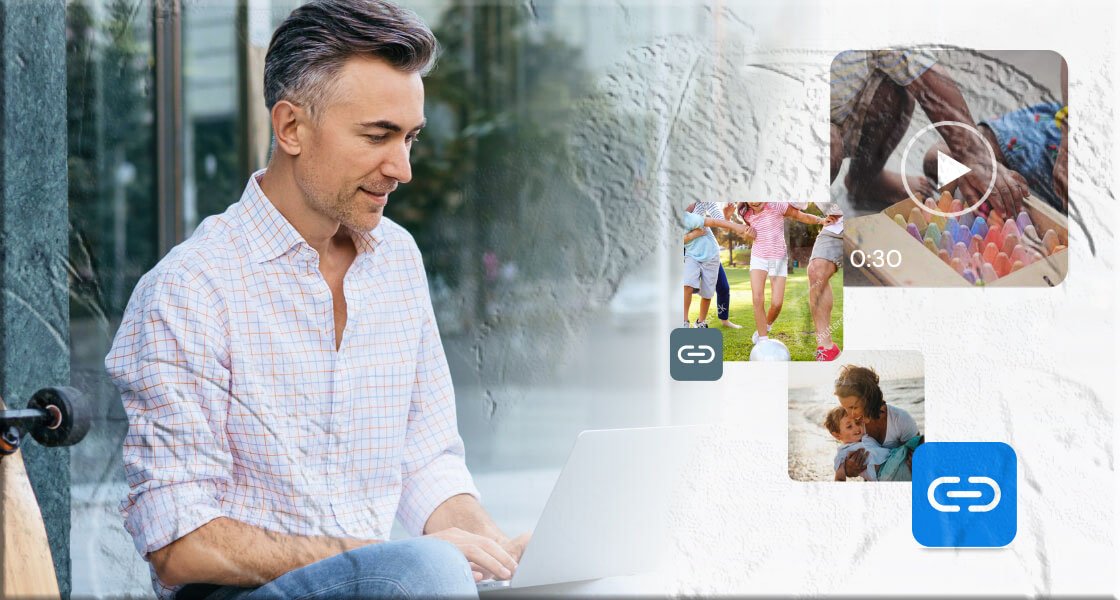Ever wondered why you sometimes miss messages on Instagram? That’s because Instagram filters certain messages into a separate inbox called Message Requests—often referred to as hidden messages. These don’t appear in your main inbox, which means you could easily overlook them.
In this guide, we’ll walk you through everything you need to know about hidden messages on Instagram: what they are, how to find them, how to manage them, and even how to use features like Vanish Mode.
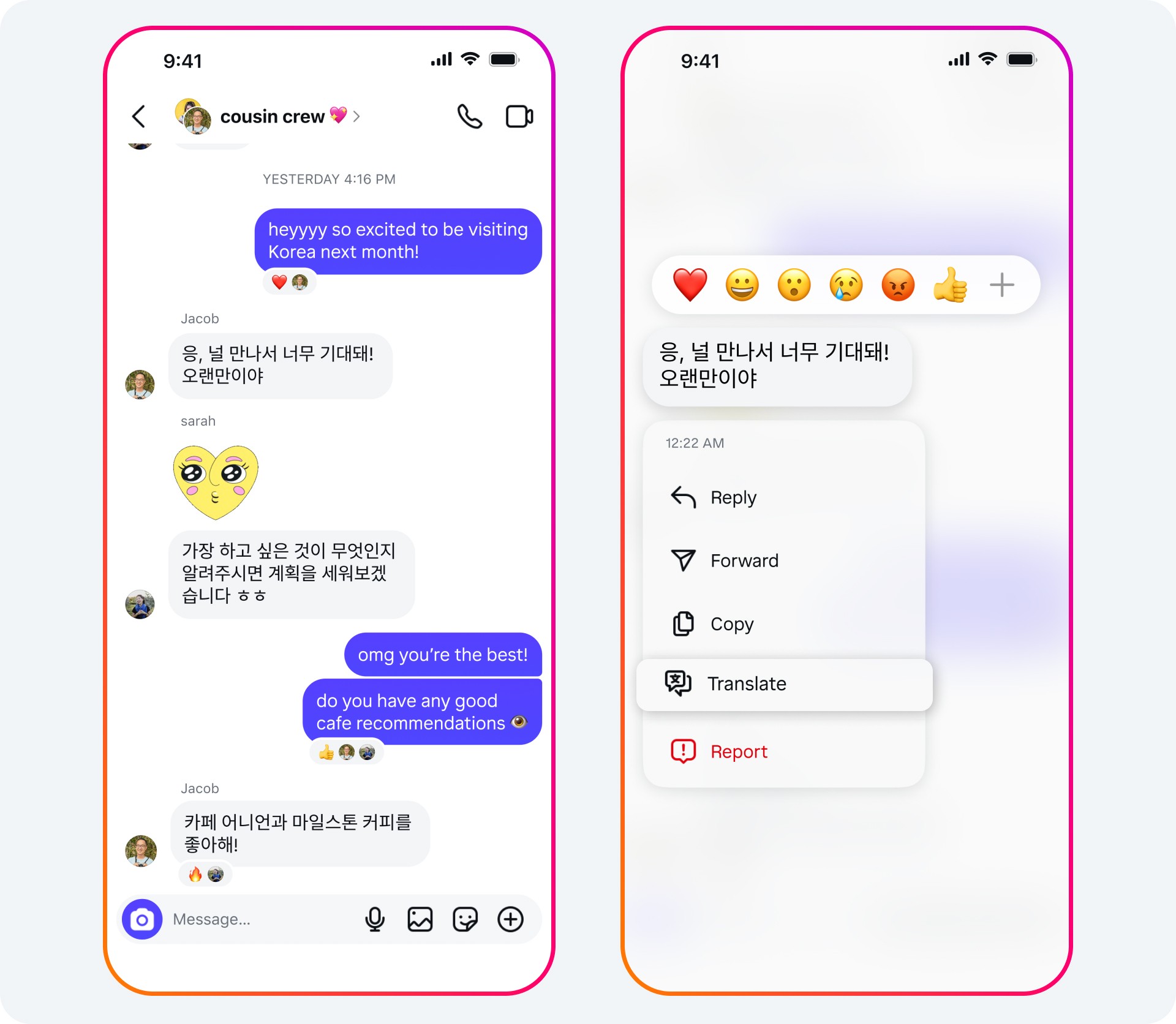
1. What Are Hidden Direct Messages on Instagram?
Hidden messages on Instagram are simply message requests—messages sent by people who aren’t on your friends or followers list.
- They don’t appear in your main inbox.
- Instead, they’re stored in a separate folder called Message Requests.
- This prevents spam or unwanted messages from cluttering your main chat list.
The downside? You might miss important messages if you don’t check this folder regularly.
2. How to Find Hidden Messages on Instagram
Here’s how you can locate your hidden messages:
- Open the Instagram app and log in.
- Tap the Messenger icon (top-right corner).
- Look for a blue banner that says Message Requests.
- Tap it to view all hidden messages.
If you don’t see the banner, you can still manually open Message Requests from your inbox menu.
3. How to View Hidden Messages on Instagram
Once you’ve opened the Message Requests folder:
- Tap on any message to preview it.
- You’ll see the sender’s name, profile picture, and a snippet of the message.
- You can choose to Accept, Delete, or Block the sender.
Privacy Tip: The sender won’t know you’ve seen their message unless you accept it. This gives you full control over whether to engage or ignore.
4. What If You Can’t Find Hidden Messages?
If you’re expecting a message but don’t see it in your requests, here are some troubleshooting steps:
- Check your settings: Go to Profile > Settings > Privacy > Messages > Others on Instagram. Make sure you haven’t disabled message requests.
- Refresh your connection: Turn off and on your internet, then reload Instagram.
- Restart the app: Close Instagram completely and reopen it.
- Update Instagram: Outdated versions may cause glitches.
- Restart your device: A simple reboot often fixes app issues.
If none of these work, confirm with the sender that they actually sent the message.
5. Can You Hide Instagram Direct Messages?
Yes, you can hide chats on Instagram:
- Open your DMs.
- Find the chat you want to hide.
- Swipe up to remove it from your inbox.
This doesn’t delete the conversation—it just hides it from view.
What About Vanish Mode?
Instagram also offers Vanish Mode, which lets you send disappearing messages.
- To activate, open a chat and swipe up.
- A temporary chat window opens where messages vanish once the chat is closed.
- Note: This feature only works on updated versions of Instagram.
Keep in mind: Once a Vanish Mode chat is closed, messages are gone forever and cannot be recovered.
6. Monitoring Your Child’s Instagram Hidden Messages
If you’re a parent, you may want to monitor your child’s Instagram activity for safety. Apps like MyParental can help you:
- Track hidden messages.
- Monitor social media usage.
- Block inappropriate content.
How to Set Up MyParental:
- Download the MyParental app on both your device and your child’s.
- Create a parent account.
- Install MyParental Kids on your child’s phone.
- Link both devices.
From there, you’ll have access to insights about your child’s Instagram activity and overall device usage.
Final Thoughts
Hidden messages on Instagram aren’t really “hidden”—they’re just stored in the Message Requests folder. By checking this section regularly, you’ll never miss an important message again.
- To see hidden messages, go to your inbox and open Message Requests.
- To hide chats, swipe them away or use Vanish Mode.
- If you’re a parent, consider using tools like MyParental for extra peace of mind.
With these steps, you’ll always stay in control of your Instagram messages.