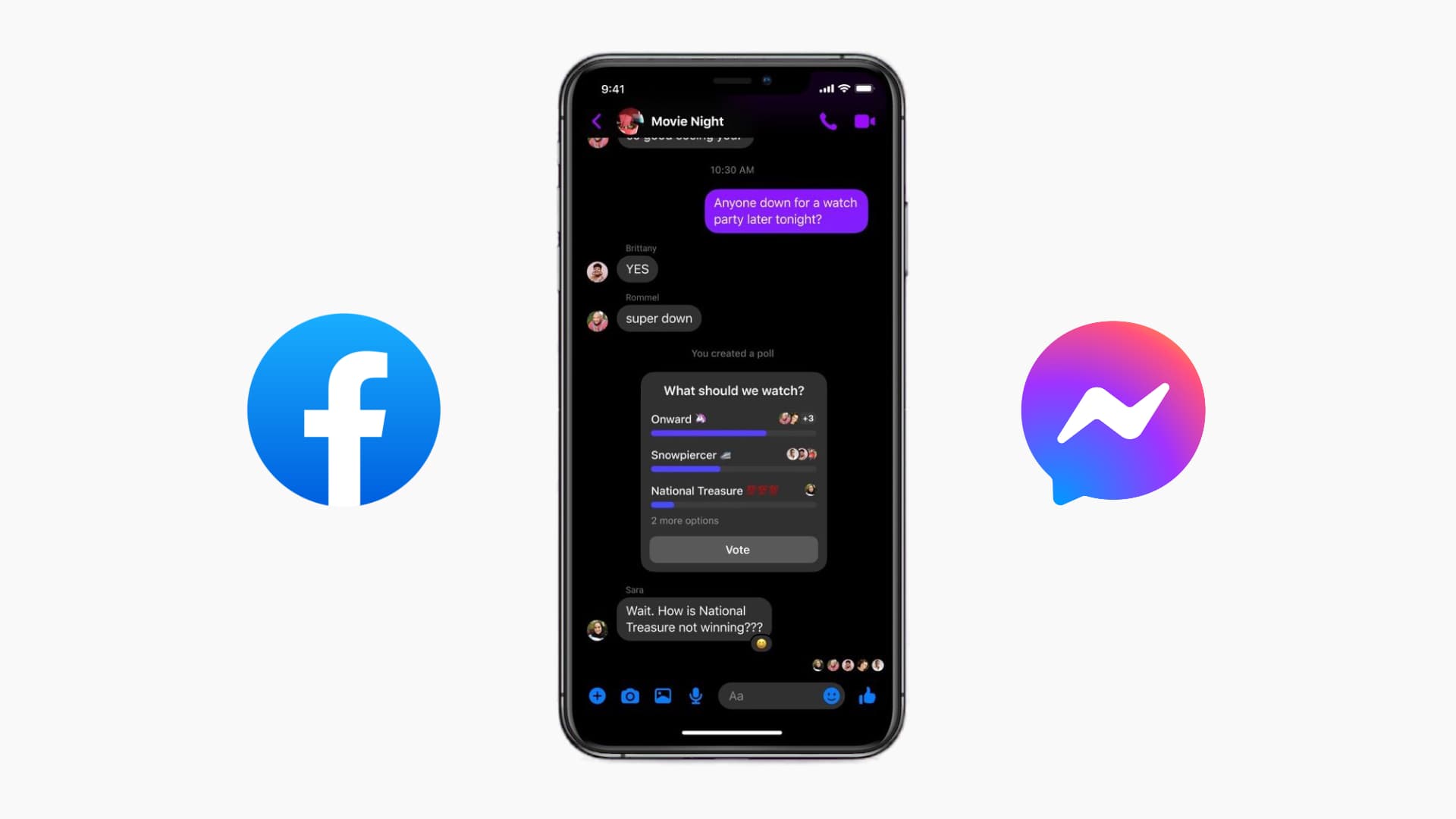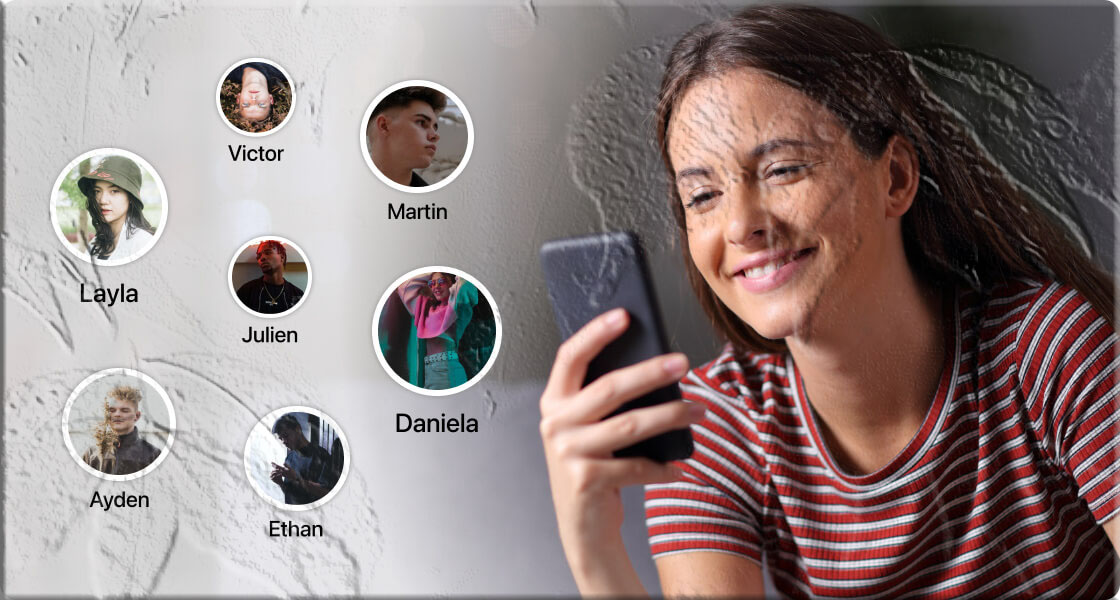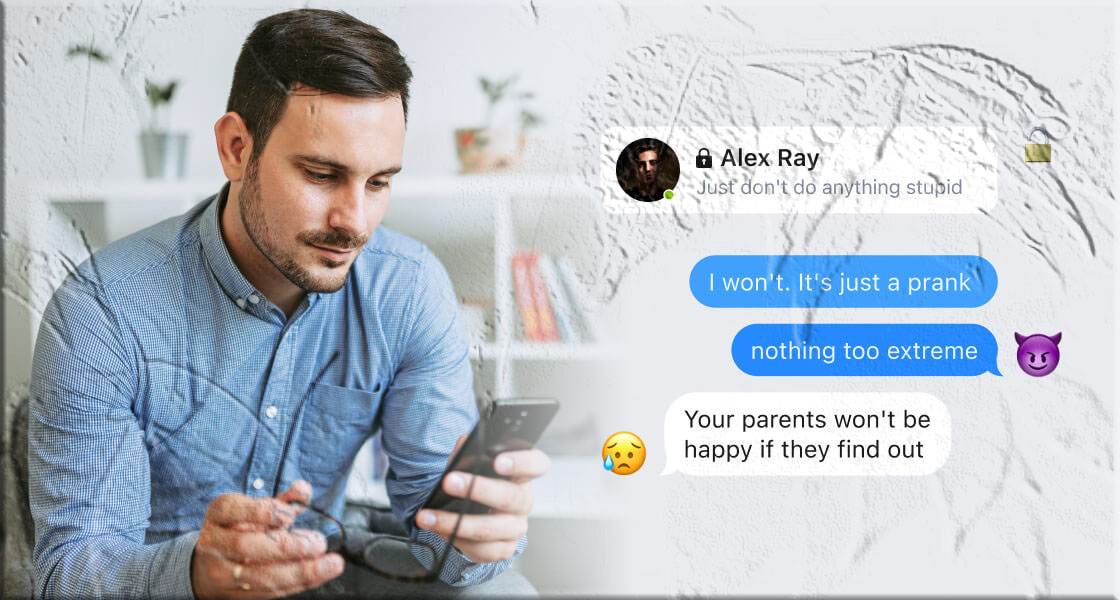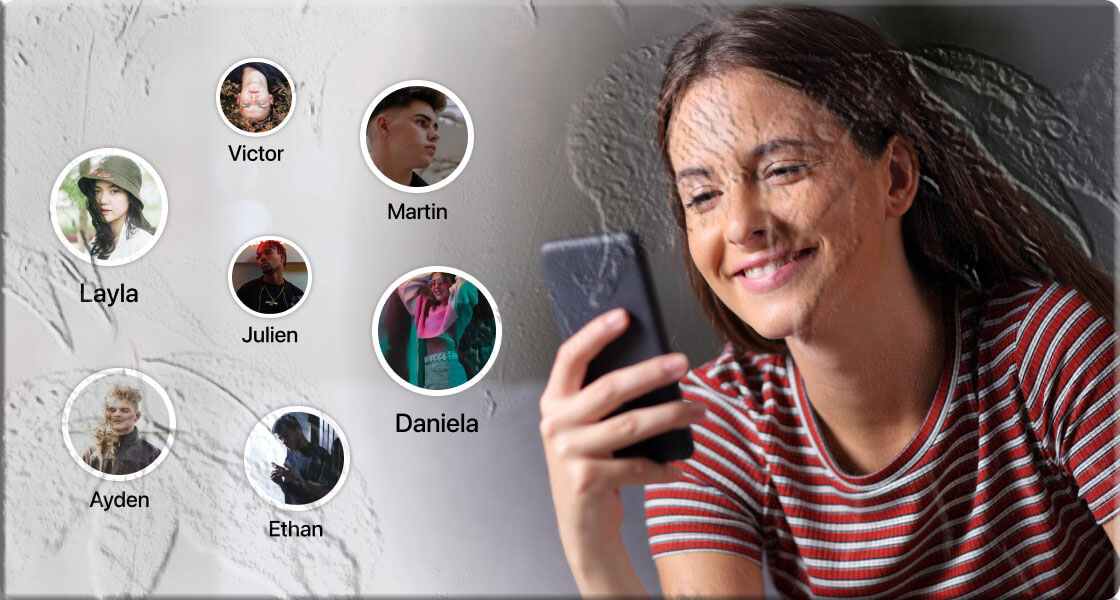Accidentally deleting a chat on Messenger can be frustrating—especially if it contained important information. Many users ask: Is there a way to see deleted Facebook messages? The short answer is: permanently deleted messages are usually gone for good.
However, depending on how the messages were deleted, there are still a few tricks you can try to recover or at least view them. Let’s explore the most effective methods.
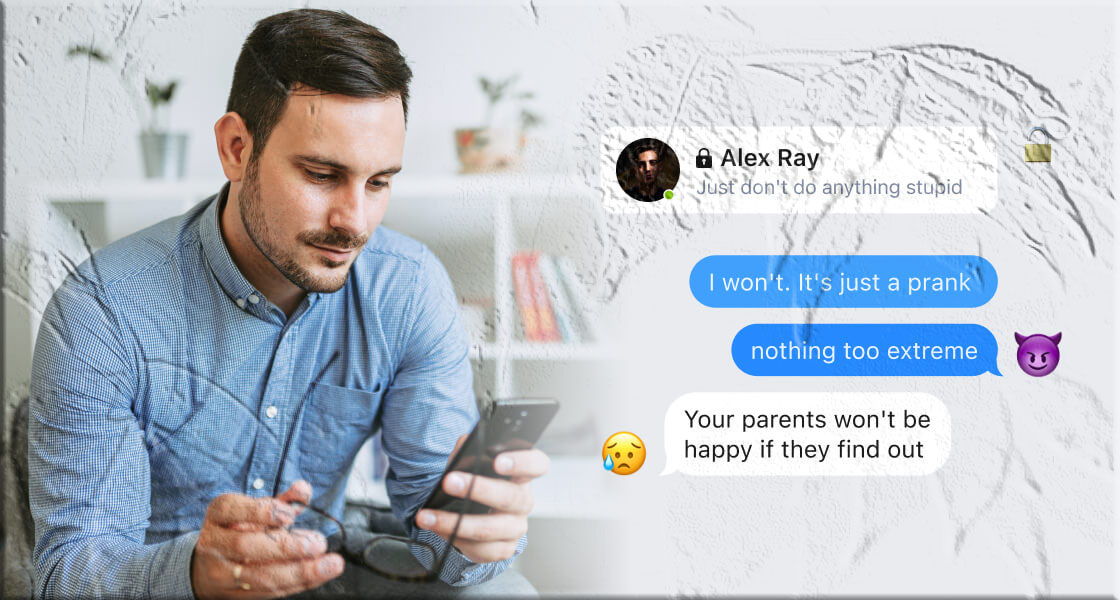
Can You Retrieve Deleted Messages on Messenger?
In most cases, once a message is permanently deleted, it cannot be recovered. Still, there are a few scenarios where you may be able to access them:
Step 1: Check Archived Chats
Sometimes, chats aren’t deleted but simply archived. To check:
- Open Messenger.
- Tap your profile picture.
- Select Archived Chats.
If the conversation was archived, you’ll find it here.
Step 2: Review Downloaded Data
If you’ve ever used Facebook’s Download Your Information tool, older messages may still be included in that file. Keep in mind:
- Messages deleted after the download won’t appear.
- Only previously saved conversations will be available.
Be Careful with Third-Party Tools
Avoid apps or websites that claim to recover permanently deleted Messenger messages. These are often scams, pose serious privacy risks, and rarely work.
Other Ways to See Deleted Messages on Messenger
1. Check Another Device Logged Into Your Account
If your Facebook account is logged in on multiple devices (e.g., phone and computer), sometimes deleting a chat on one device doesn’t immediately remove it from the other.
- For example, if you deleted a conversation on your computer, parts of it may still be visible on your phone.
2. Use Notification History (Android Only)
On Android, the notification history feature can sometimes reveal deleted messages.
- Open Settings and search for Notification History.
- Scroll down to find Messenger notifications.
- You’ll see messages received in the last 24 hours—even if the sender deleted them.
(Note: This only works if notification history was enabled beforehand.)
3. Ask the Other Person to Forward the Messages
If you didn’t use “Delete for Everyone,” the other person may still have a copy of the chat. You can:
- Ask them to forward the deleted messages.
- Or request that they download their chat history and share it with you.
💡 Important: If you used “Delete for Everyone,” the message is replaced with [This message was deleted] on both ends, and the notification disappears.
4. Restore Encrypted Messages
Messenger’s end-to-end encrypted chats include a feature called Message Storage.
- When enabled, your encrypted chats are automatically backed up.
- You can restore them on a new device using your PIN code.
This only works if you had encryption and backup enabled before deleting the messages.
About Cache Files and “com.facebook.orca” Folder
Some guides suggest checking the com.facebook.orca older in your Android file manager. In reality:
- This folder usually contains only temporary cache files.
- Most users will find it empty.
- It’s not a reliable method for recovering deleted messages.
Wrapping Up
Recovering deleted messages on Messenger isn’t always possible. While you can try methods like checking archived chats, using notification history, or restoring encrypted backups, permanently deleted messages are usually gone forever.
Key Takeaways:
- Archive instead of delete if you want to hide chats without losing them.
- Enable backups for encrypted chats to avoid future data loss.
- Think twice before deleting—once it’s gone, it’s often gone for good.