Get a full Guide on Setting up Parental Controls on Android Devices
What’s the first thing that comes in the minds of every single parent when they get to see their kid engaged with a cell phone? Simple, go and grab the cell phone and see what the kid is doing when he or she should be at his or her study table. Today, kids more often check their smartphone than doing any other thing such as they check their phone just after being awakened in the morning. It is a fact that smartphone and modern applications have made the lives of people better, predominantly, android is the most used device all over the world.
Since iPhone cost more and not everyone can afford it, android has settled its position in the market with more than a billion users. Watching all these, the kid demand smartphone, and you can’t be denied as everyone has a smartphone. You purchase a smartphone and hand it over to your kid thinking he or she might make most out of it. However, the story turn backs to you when you get to know from the third person your kid has engaged in awful activities. What’s the first thing you will do? Obviously, you will think scolding or shouting will change his mind, but it isn’t true. You need something that can safeguard your kid without letting him know about it.
This article is dedicated to all the parents who have faced or facing such kind of situations and wish to avoid it soon. A full guide on setting up of parental controls on your Android device is discussed below.
Best Parental control tool: TheTruthSpy App
Best Parental control tool: TheTruthSpy App
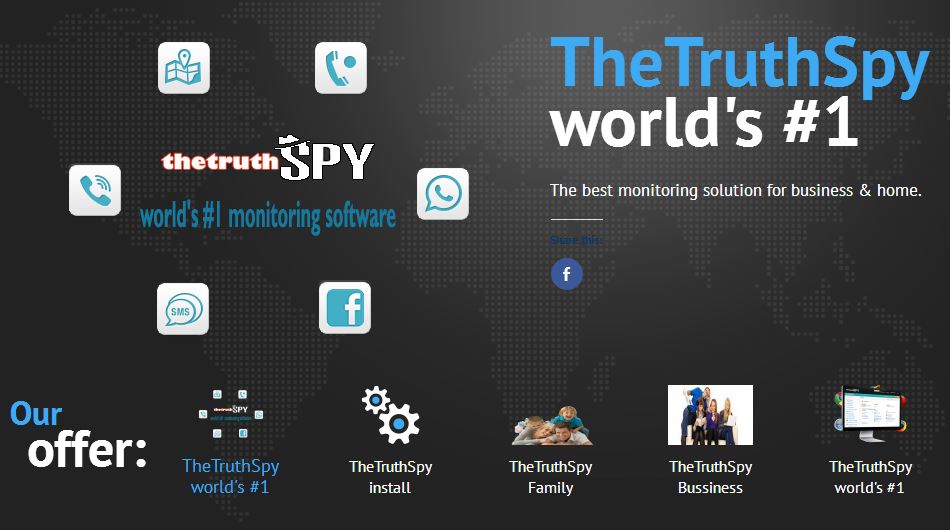
There are tons of parental control tools available in the market, but the most reliable and popular among those is TheTruthSpy App. The interface and features are quite simple and easy to handle. You will be baffled to know that TheTruthSpy app is the only app in the market that offers special or additional features to their users so as to benefit them immensely. The app has got the highest rating on the Google Play store because of its effective and remarkable feature offerings.
Part 1: user profile restriction set up
One of the quickest and simplest ways is User profile restriction setting up when it comes to parental control android device. In order to understand it well, read the steps below-
- Step 1- you need to go to your “setting” option or else dragging of the notification bar is enough. You now have to click the cog-shaped icon present in the right corner.
- Step 2- after that, you are directed to a page with various options. You just need to tap on “users” option
- Step 3- a list of all the existing users will be displayed that may also include Guest. You can have access over their data when you connect your account by “add user or profile” button
- Step 4- You will be able to make restrictions for your kids after you have made your account. Now you need to hit “restricted profile” button that would ask passcode. It is to ensure the settings can’t be altered by anyone.
- Step 5- just have a glance over the features that restrict kid’s account after enabling the features.
Part 2: Google play set up parental control
Parental controls on Google Play can be set up easily. If you put parental control restrictions on downloads or whenever the user makes a purchase on Google store. How it is set up? Given below is a step by step procedure that would help in setting up-
- Step 1-open up your play store app on your android device
- Step 2- tap on “menu” after seeing the option at top right. Then tap “settings” so as to enable parental controls
- Toggle button would help you in permitting parental controls. The PIN code will help you in setting up.
- Step 3- After feeding the PIN code, you enable parental controls. In case you forget that PIN, you can still be able to clear off all the data from play store
- Step 4- Choose filters as per your need. You can put restrictions on TV shows, movies, games, and other applications too based on the maturity level. You can even restrict the purchase of apps or download of apps if you find the content explicit.
Part 3: Setting up of parental control duration limit on android
In order to manage as well as reduce the time that needs to be spent on the device by your kid, you need setting up of parental control duration option. You can even set it up on another device. It is also known as screen time parental control applications. What one can do with parental control app?
- Create a reward system– using this option you will be able to maximize the screen time limit for your kid whenever he or she does good for the house.
- Limit kids regular screen time- The screen time parental app helps in assisting setting of time limit based on day stamp. You are free to pick up which all applications need to be limited. You can even set up bedtime so that the kid can use the cell phone for a specific period of time as prescribed by the parents. Blocking of the apps that are awful and inappropriate for your kid is possible.
How apps can be restricted to an android device
Given below is a step by step guide that allows you to set up parental controls on the android device without any interruption.
- Step 1- first you have to install the app lock and make a lock pattern or password
- Step 2- click on the toggle button after a list of the app gets shown up. Now you need to choose “application lock” option so as to lock the desired application
- Step 3- By tapping on the “unlock setting” you can unlock the screen
- Step 4- if you wish to remove the lock then click on the “system lock” and prevents bypassing of settings as well as uninstalling of the applications.
Conclution
Now you know how you can restrict profile, applications on the Google play store of your kid device so that he or she can’t install awful apps.
